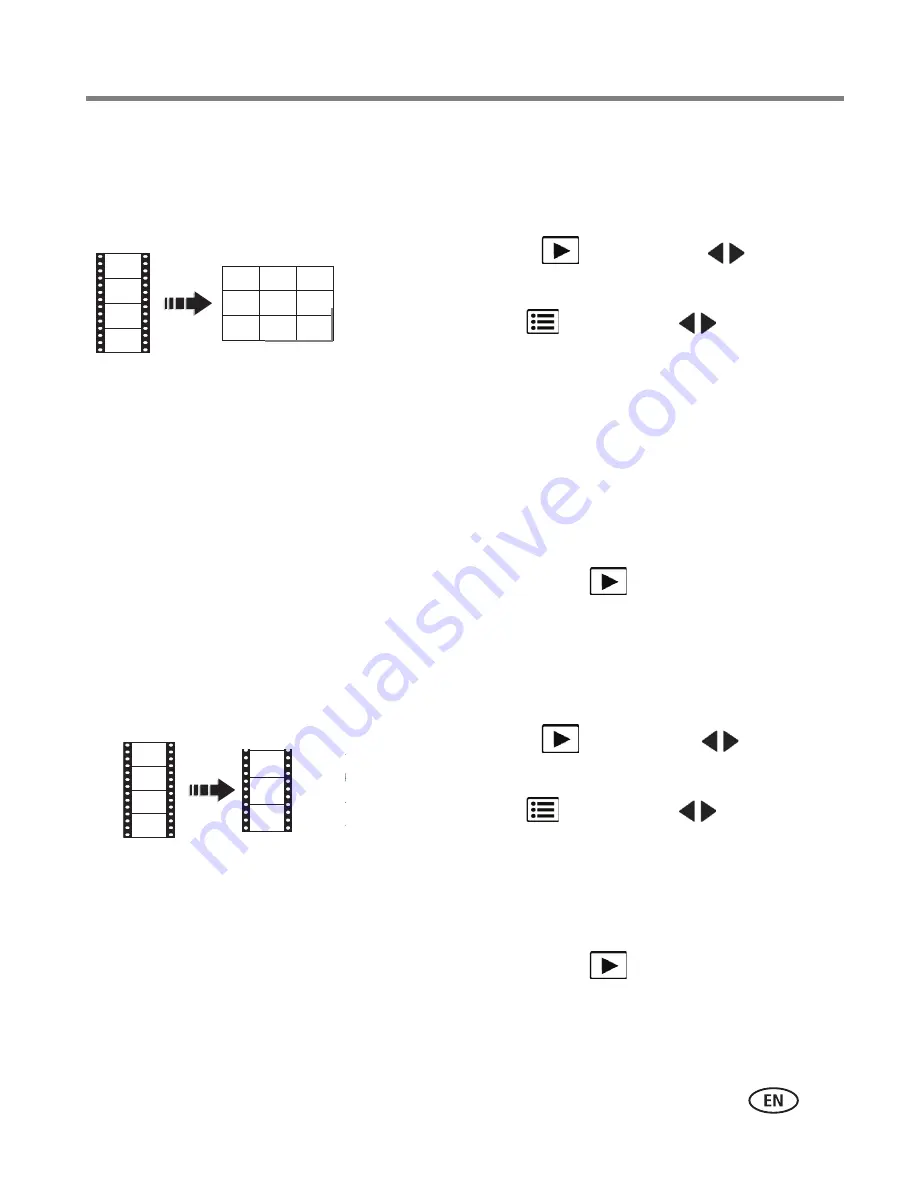
Reviewing and editing
www.kodak.com/go/support
25
Making a video action print
From a video, you can make a 9-up picture, suitable for a 4 x 6-inch (10 x 15 cm)
print.
1
Press the Review
button, then
to find a
video.
2
Press the Menu
button, then
to choose the
Edit tab. Choose Action Print, then press OK.
3
Choose an option, then press OK.
Auto—
The camera includes the first and last
frames, then 7 equally spaced frames.
Manual—
Choose the first and last frames; the
camera chooses 7 equally spaced frames.
A 9-up picture is created. To return to picture-taking
mode, press the Review
button.
Trimming a video
You can remove an unwanted start or end from a video, saving only the desired
portion.
1
Press the Review
button, then
to find a
video.
2
Press the Menu
button, then
to choose the
Edit tab. Choose Trim, then press OK.
3
Follow the screen prompts.
The video is trimmed. (You can save it as a new video
or replace the original.) To return to picture-taking
mode, press the Review
button.
Video
9-up picture
Video
Trimmed video






























