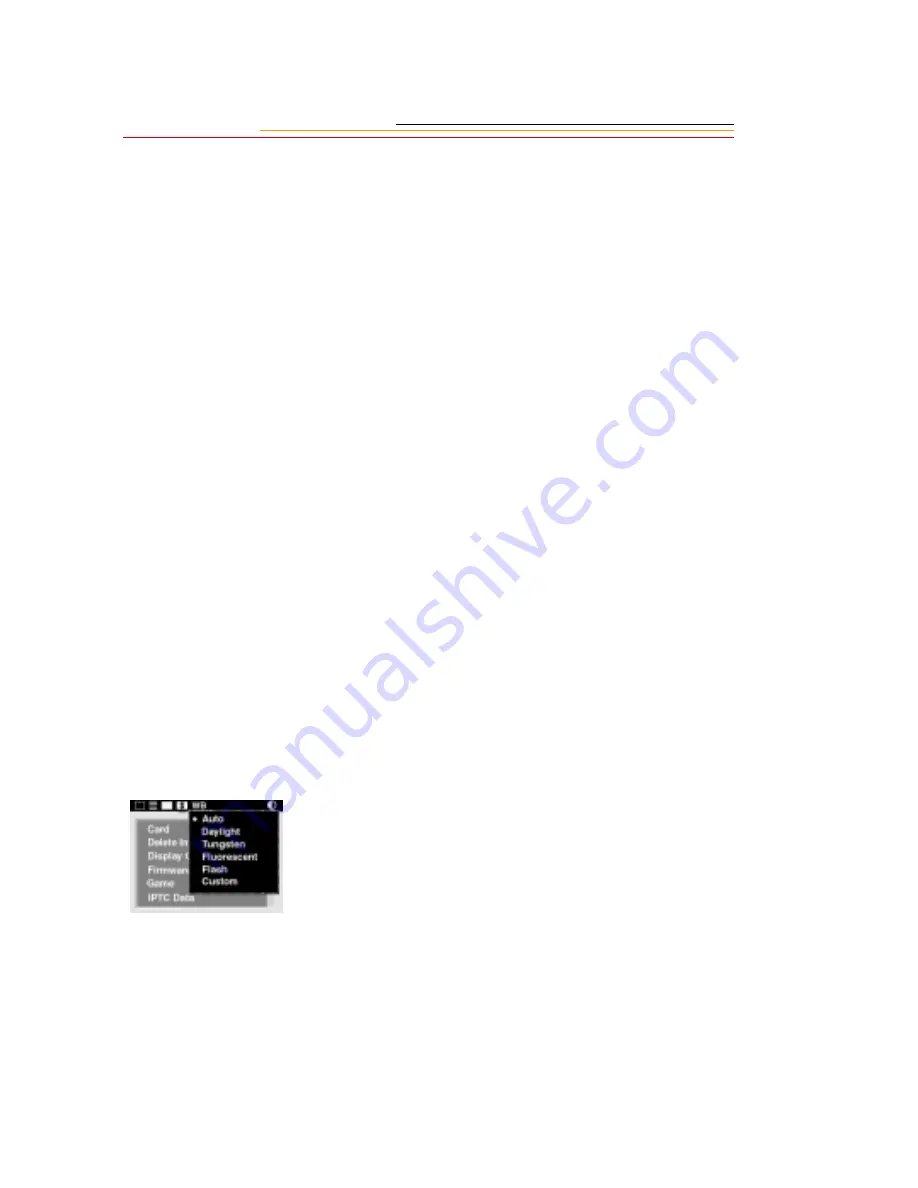
18
White Balance
The DCS 330 camera provides preset and custom White Balance functionality where you
can identify the type of lighting used to capture images.
Preset White Balance options are built into the firmware. They include Auto, Daylight,
Tungsten, Fluorescent, and Flash. You choose the preset option that is closest to the
lighting conditions present when you capture images. For example, if you capture images
in daylight, you would select Daylight for the best results. The Auto setting uses a
proprietary Eastman Kodak Company image science algorithm to calculate and then
adjust the image’s white balance as well as adjust the image’s exposure.
With the Custom setting, you provide a calibration image or save White Balance settings
using the DCS Acquire Module or DCS TWAIN Data Source (version 5.8 or later). You
then load the settings into the camera where you can select and reuse them. You can also
delete White Balance settings when they are no longer needed.
This ability to save and reuse White Balance settings saves you time if you repetitively
work under the same lighting conditions. For example, if you frequently work in an indoor
stadium with a particular type of lighting, you can name and save a White Balance setting
for reuse.
Selecting White Balance
You can select a preset White Balance option (Auto, Daylight, Tungsten, Fluorescent, or
Flash) or Custom White Balance. If you select a preset option, that White Balance setting
is applied to images that you capture. If you select Custom, other options become
available, as described on the next few pages.
1
Select the White Balance icon
(page 5).
The White Balance dropdown
menu appears.
2
Select Auto, Daylight, Tungsten,
Fluorescent, Flash, or Custom






























