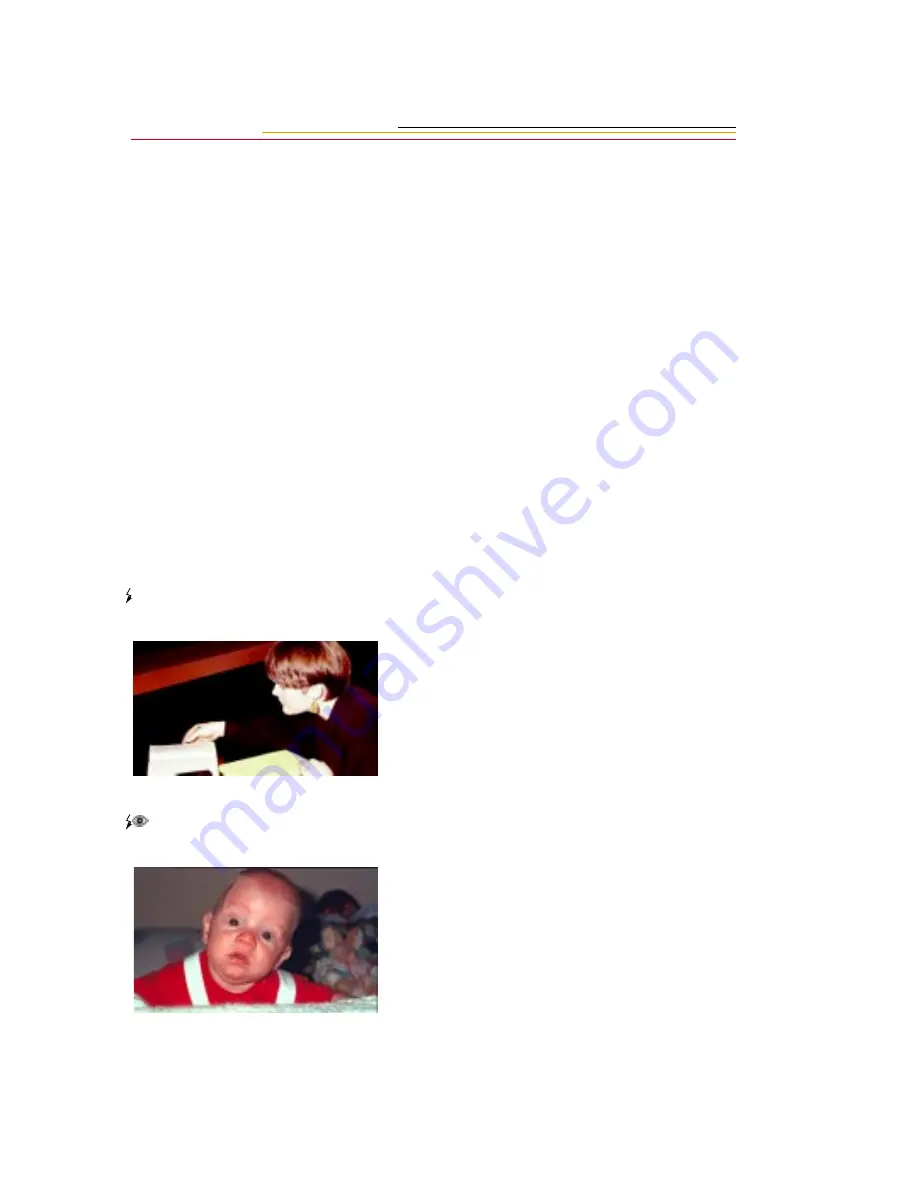
8-4
Standard TTL Flash
Although this mode does not offer automatic flash output levels, your subject will be
correctly exposed.
TTL Performance
The TTL Flash System in the Pronea camera body was optimized to work with the
reflectivity of Advanced Photo System (APS) film. Because the imager in your DCS 300
series camera does not have the same reflectivity properties as APS film, the TTL Flash
system performance does not demonstrate the same robustness. As you capture flash
images using lenses of various focal lengths and different apertures, you may observe
variations in TTL performance. You should use your camera’s Histogram (page 9-5) to
verify the exposure of flash images. If you need to modify the exposure, you can shift the
exposure in subsequent captures using Exposure Compensation or Flash Output
Compensation. You may also use Flash Exposure Bracketing to bracket your shots.
Flash Sync Mode
Your camera offers five flash sync modes: Normal Sync, Red-Eye Reduction, Red-Eye
Reduction with Slow Sync, Slow Sync, and Rear-Curtain Sync.
Normal Sync
Red-Eye Reduction
Suitable for most flash-shooting
situations. In Programmed Auto or
Aperture-Priority Auto Exposure
mode, shutter speed is controlled
between 1/180 second and 1/60
second.
When shooting people or animals in
dim light using a flash, the subjects’
eyes may sometimes appear red in
color pictures. This function
reduces the possibility of red-eye.
Содержание DCS 300 Series
Страница 1: ...USER S GUIDE FRONT COVER User sGuide forDCS300SeriesDigitalCameras DCS300SeriesDigitalCameras ...
Страница 2: ......
Страница 11: ...Contents Appendix E Focal Length Conversion E 1 Appendix F Problem Report F 1 ...
Страница 12: ......
Страница 43: ...1 31 1 Your Camera VCCI Statement ...
Страница 44: ......
Страница 82: ......
Страница 90: ......
Страница 132: ......
Страница 180: ......
Страница 246: ...E 2 ...
Страница 248: ......
















































