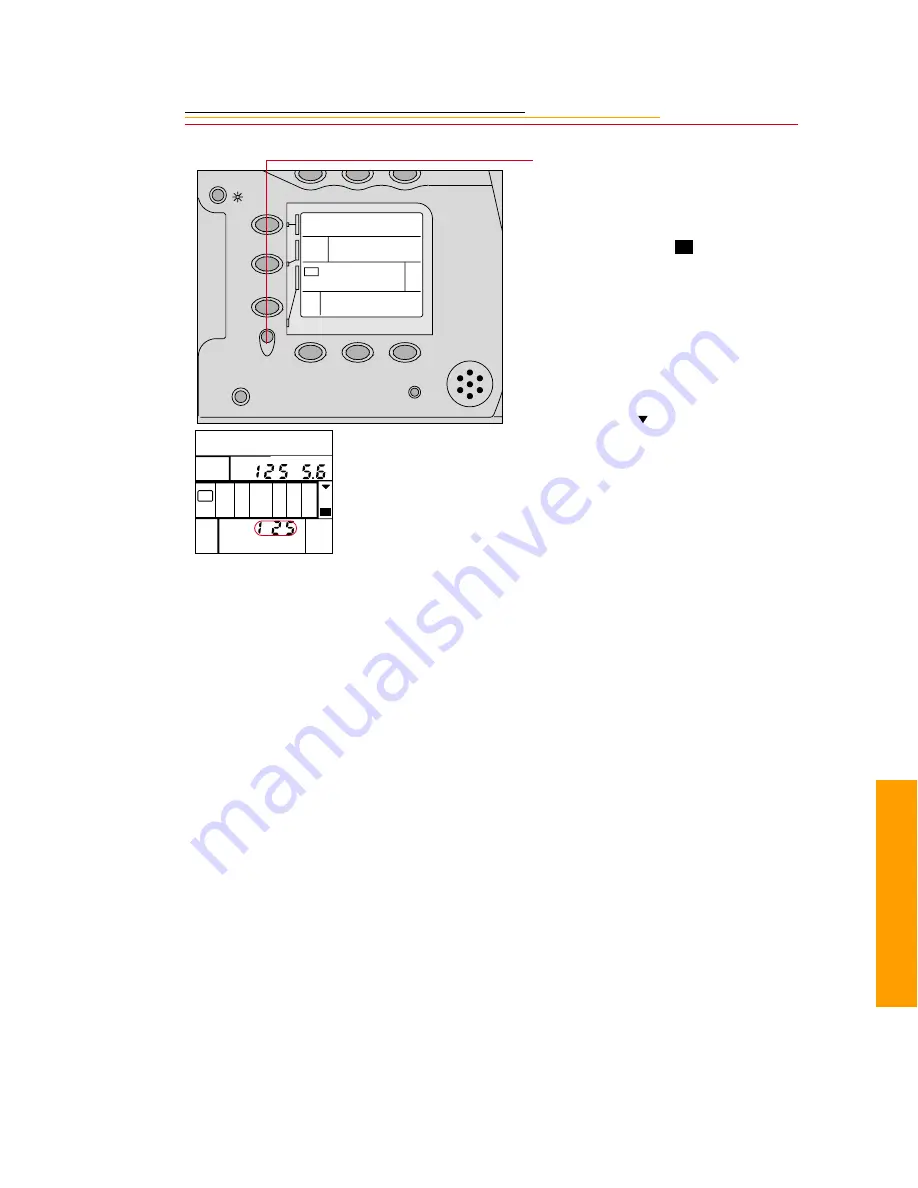
7-17
7
S
pec
ia
l
3
Press and hold the SET button
and rotate the Main-Command
dial until the desired ISO
appears in the Camera Status
LCD panel and
appears.
Remove your finger from the
SET
button to complete the
setting.
To confirm the ISO setting,
press and hold the FNC button
and rotate the Main-Command
dial until the Function Set
indicator ( ) appears and ISO
starts blinking. Press the SET
button so the ISO appears in the
Camera Status LCD panel.
☛
DCS 315 only: ISO values of
less than ISO 100 may appear
on the Camera Status LCD
panel. ISO settings below 100
will automatically be changed
to ISO 100 before capture.
SET
FNC
( )
MDE
Ps
BUSY
RESET
+/-
F
TYPE
ISO
M
M
Содержание DCS 300 Series
Страница 1: ...USER S GUIDE FRONT COVER User sGuide forDCS300SeriesDigitalCameras DCS300SeriesDigitalCameras ...
Страница 2: ......
Страница 11: ...Contents Appendix E Focal Length Conversion E 1 Appendix F Problem Report F 1 ...
Страница 12: ......
Страница 43: ...1 31 1 Your Camera VCCI Statement ...
Страница 44: ......
Страница 82: ......
Страница 90: ......
Страница 132: ......
Страница 180: ......
Страница 246: ...E 2 ...
Страница 248: ......
















































