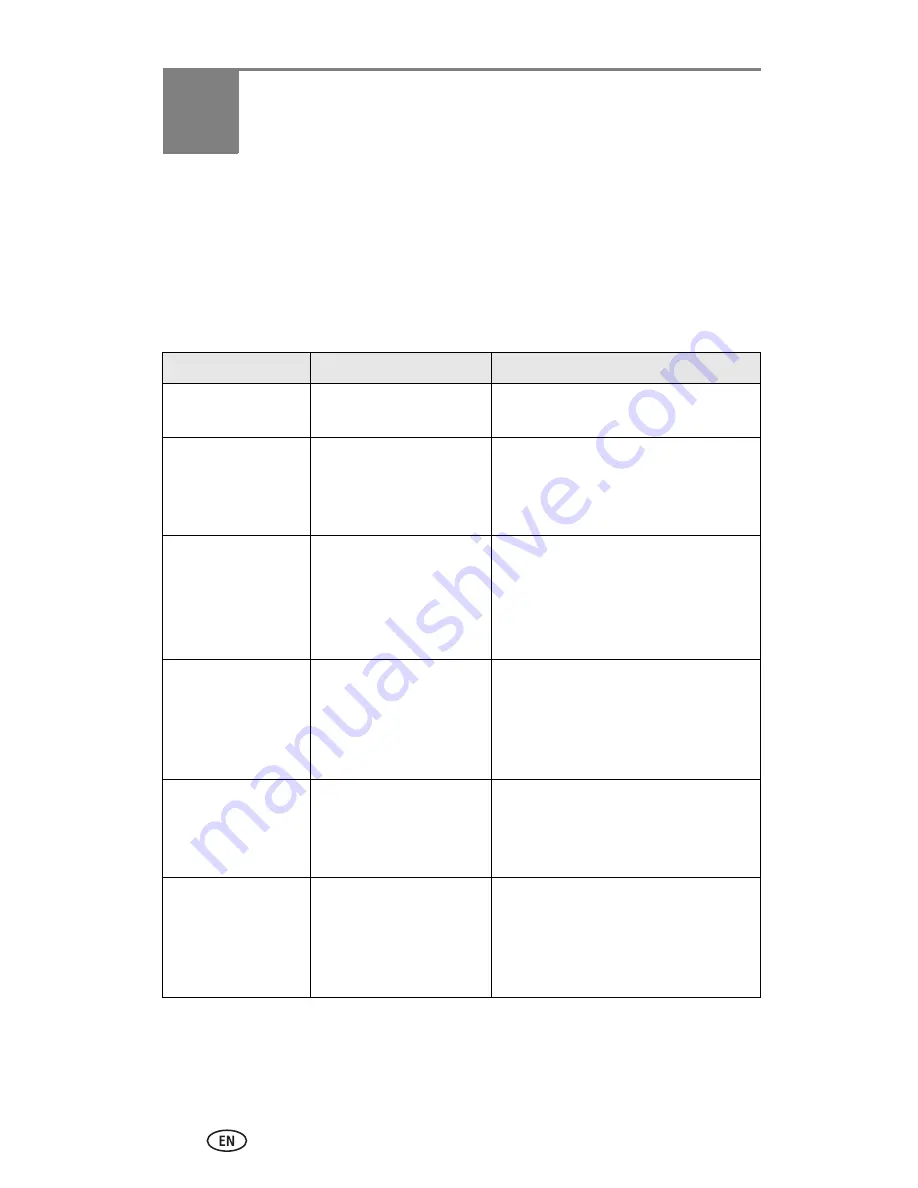
29
7
Troubleshooting
When you have questions about your camera, start here. Additional technical
information is available in the ReadMe file located on the Kodak EasyShare
software CD. For updates to Troubleshooting information, visit
www.kodak.com/go/cx7300support
.
Camera problems
Problem
Cause
Solution
Camera does not
turn on.
Batteries are not
installed correctly.
Install new batteries (
page 2
) or
charge rechargeable batteries.
Camera does not
turn off.
Camera has locked up.
Remove the battery, then reinsert or
replace it. If the camera still does not
function, contact Customer Support
(
page 36
).
Pictures remaining
number does not
decrease after
taking a picture.
Picture does not take up
enough space to
decrease the number.
The camera is operating normally.
Continue taking pictures.
Short battery life
with Kodak
EasyShare Ni-MH
rechargeable
batteries.
Dirt or oxidation on the
battery contacts.
Wipe the contacts with a clean, dry
cloth (
page 3
) before loading
batteries in the camera.
Stored pictures are
corrupted.
Card was removed or the
batteries expired while
the ready light was
blinking.
Retake picture. Do not remove card
while the ready light is blinking. Keep
rechargeable batteries charged.
In Review mode,
you do not see a
picture (or the
expected picture) on
the camera screen.
Camera may not be
accessing the correct
image storage location.
Check the image storage location
setting (
page 12
).






























