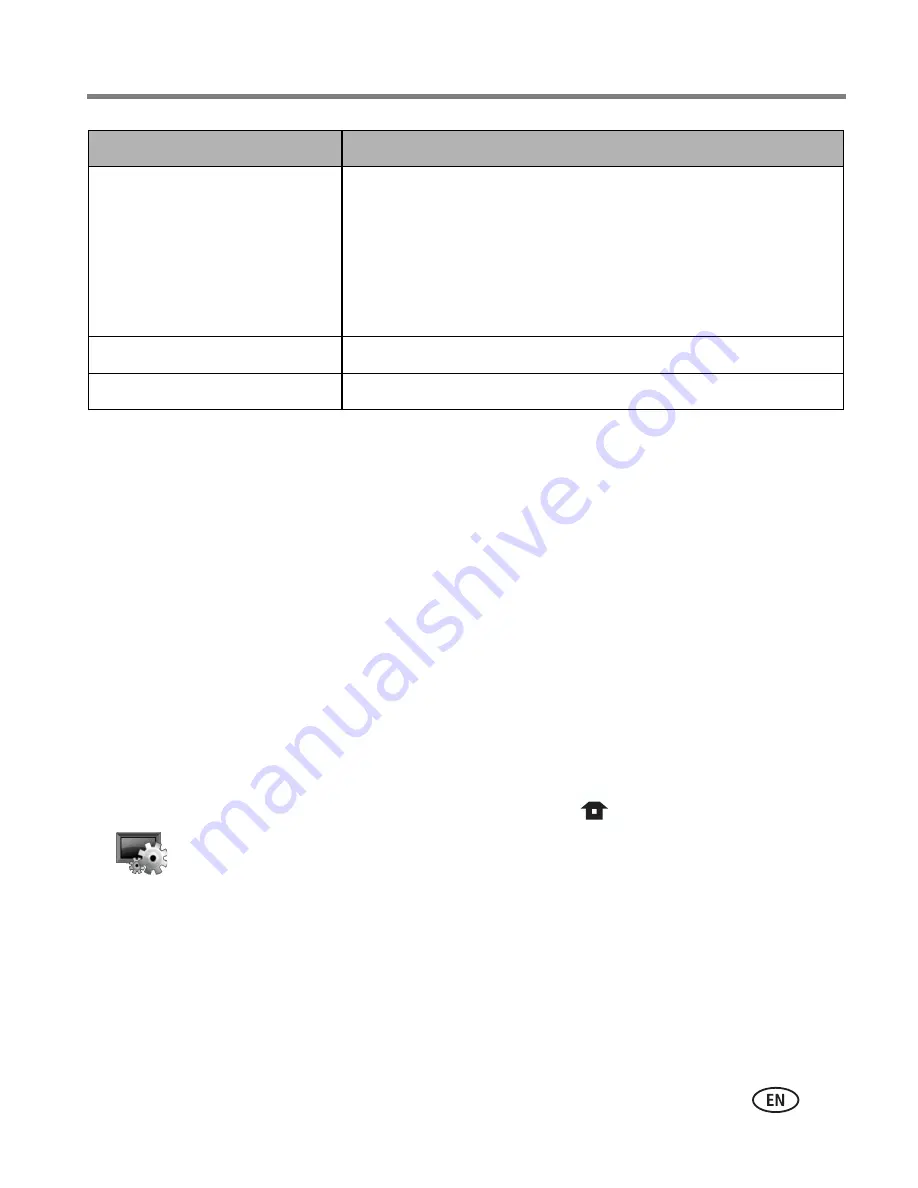
Changing frame settings
www.kodak.com/go/support
18
Upgrading your firmware
Firmware is the software that runs on your frame. To check for the latest version of
firmware, visit
www.kodak.com/go/digitalframedownloads
.
Follow these directions to download and upgrade your frame firmware.
1
On your computer, go to
www.kodak.com/go/digitalframedownloads.
2
Follow the screen directions to download the frame firmware to your computer.
3
Copy the IMG file to your frame. See
page 10
for copying files.
■
You can copy the IMG file to a memory card or USB flash drive, then insert into
the frame; or, you can connect your computer and frame with the USB cable
and copy the IMG file directly to the frame.
4
With the IMG file loaded on the frame, press Home
, then select Settings
and press OK.
5
Select Firmware Upgrade and press OK to begin the upgrade.
IMPORTANT:
Do not turn off the frame during the upgrade!
6
When the upgrade is complete, turn off the frame and unplug the power cable.
Plug the power cable back in and turn on the frame.
Device configuration
Frame name—
EX models only. Assign a name to your
frame. This name is referenced when connecting to your
wireless network.
USB connection mode—
When you plug in a USB cable,
choose to
Connect to computer
(default) or
Connect to
printer
.
Language
Choose your language.
About
Check your frame model number and firmware version.
Setting
Options
Содержание C713 - EASYSHARE Digital Camera
Страница 1: ...Kodak EasyShare Zoom Digital Camera C713 C813 Getting started guide ...
Страница 175: ...4F7415 ...
















































