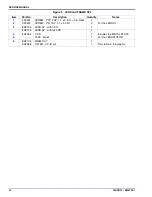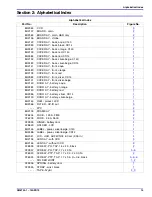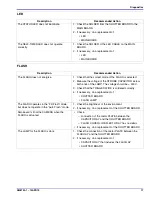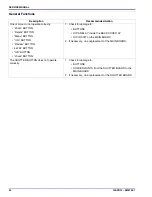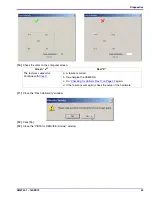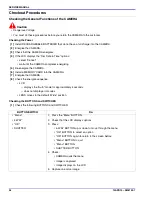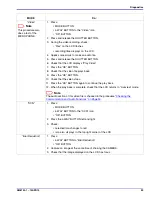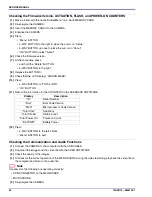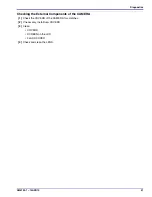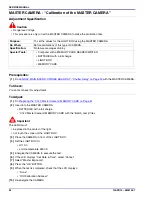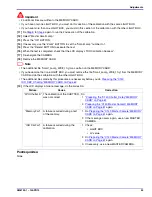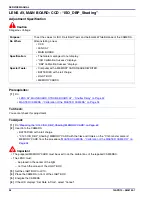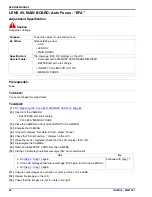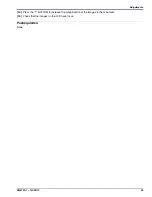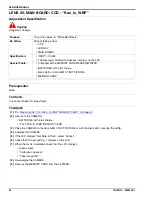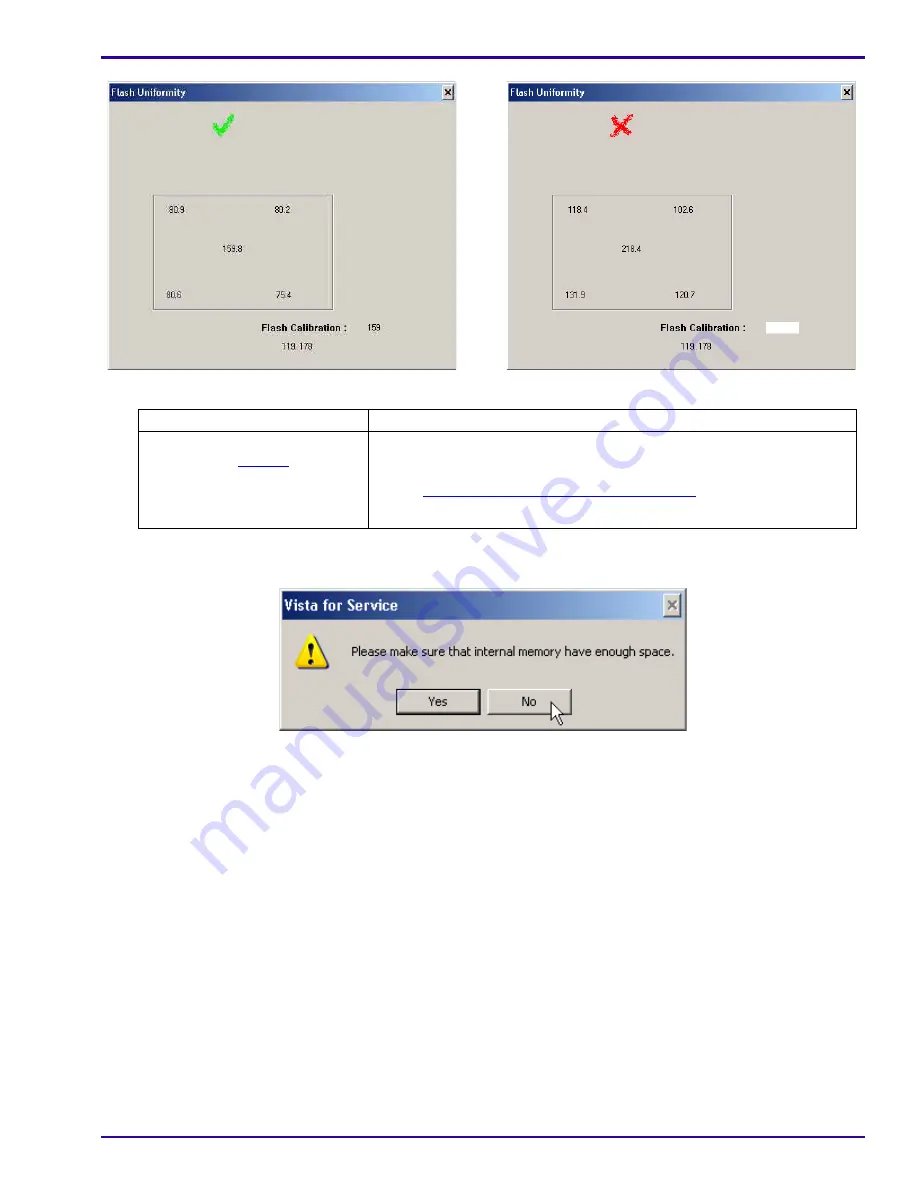
Diagnostics
SM8720-1 – 15APR10
25
[10]
Check the mark on the computer screen.
[11]
Close the “Flash Uniformity” window.
[12]
Click [No].
[13]
Close the “VISTA for SERVICE (Kodak)” window.
Green “
✓
”
Red “X”
The test was successful.
Continue with
Step 11
.
a. A failure occurred.
b. De-energize the CAMERA.
c. Do
“Checking for Uniform Flash” on Page 23
again.
d. If the failure occurs again, check the setup of the hardware.
Содержание C140 - EASYSHARE Digital Camera
Страница 67: ...Diagrams SM8720 1 15APR10 67 Section 7 Diagrams System Connections ...
Страница 68: ...SERVICE MANUAL 68 15APR10 SM8720 1 Schematics MAIN BOARD 1 of 8 MAIN BOARD 1 of 8 P323_0005FC_ ...
Страница 69: ...Diagrams SM8720 1 15APR10 69 MAIN BOARD 2 of 8 MAIN BOARD 2 of 8 P323_0006FC_ ...
Страница 70: ...SERVICE MANUAL 70 15APR10 SM8720 1 MAIN BOARD 3 of 8 P323_0007FC_ MAIN BOARD 3 of 8 ...
Страница 71: ...Diagrams SM8720 1 15APR10 71 MAIN BOARD 4 of 8 P323_0008FC_ MAIN BOARD 4 of 8 ...
Страница 72: ...SERVICE MANUAL 72 15APR10 SM8720 1 MAIN BOARD 5 of 8 MAIN BOARD 5 of 8 P323_0009FC_ ...
Страница 73: ...Diagrams SM8720 1 15APR10 73 MAIN BOARD 6 of 8 P323_0010FC_ MAIN BOARD 6 of 8 ...
Страница 74: ...SERVICE MANUAL 74 15APR10 SM8720 1 MAIN BOARD 7 of 8 P323_0011FC_ MAIN BOARD 7 of 8 ...
Страница 75: ...Diagrams SM8720 1 15APR10 75 MAIN BOARD 8 of 8 P323_0012FC_ MAIN BOARD 8 of 8 ...
Страница 77: ...Diagrams SM8720 1 15APR10 77 STROBE BOARD 3 of 3 P323_0015HC_ STROBE BOARD 3 of 3 ...
Страница 78: ...SERVICE MANUAL 78 15APR10 SM8720 1 Component Layout MAIN BOARD Top P323_0002HC_ F600 MAIN BOARD Top ...
Страница 79: ...Diagrams SM8720 1 15APR10 79 MAIN BOARD Bottom MAIN BOARD Bottom P323_0001HC_ ...