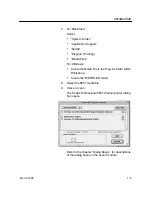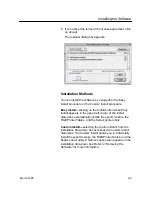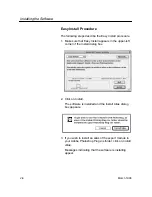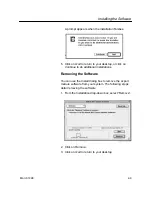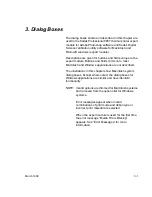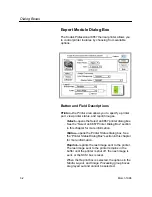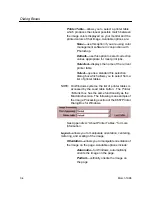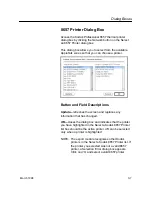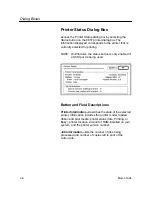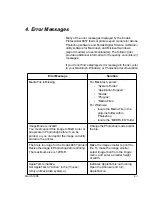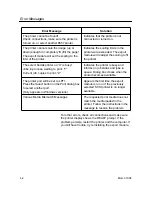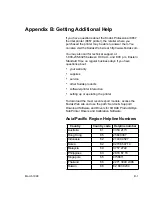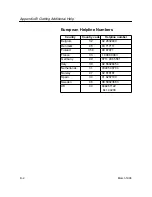March 1998
3-1
3. Dialog Boxes
The dialog boxes shown and described in this chapter are
used in the Kodak Professional
8657 thermal printer export
module for Adobe Photoshop software and Kodak Digital
Science calibration utility software for Macintosh and
Microsoft windows (export module).
Descriptions are given for buttons and fields unique to the
export module. Buttons and fields common to most
Macintosh and Windows applications are not described.
The illustrations in this chapter show Macintosh system
dialog boxes. Except where noted, the dialog boxes for
Windows applications are similar and have identical
functionality.
NOTE: Invalid options are dimmed for Macintosh systems
and removed from the options list for Windows
systems.
Error messages appear when invalid
combinations of print mode and ribbon type or
incorrect print material are selected.
When the export module is used for the first time,
the error message “Media File is Missing”
appears. See “Error Messages” for more
information.