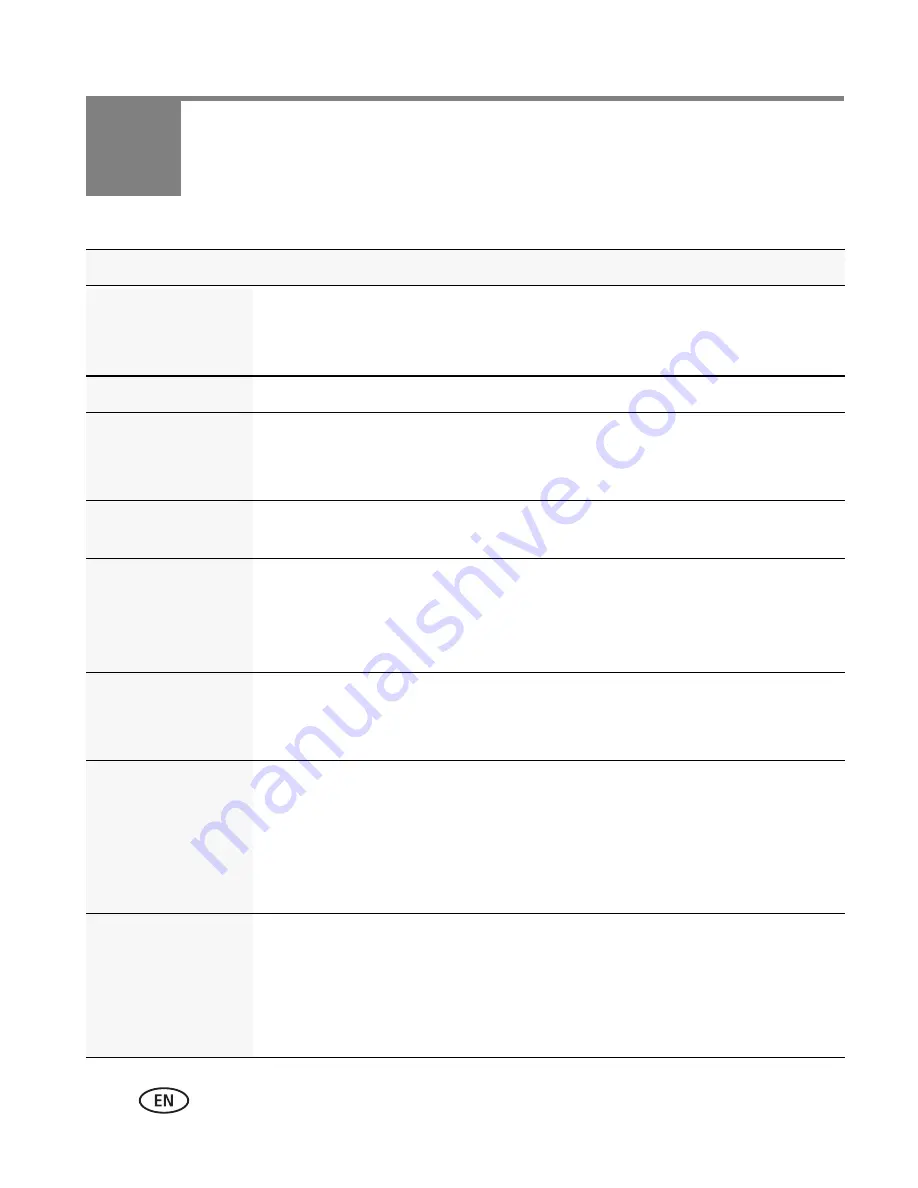
18
www.kodak.com/go/support
5
Getting help
Problem
Solution
Camera will not
turn on.
■
Ensure that the battery is correctly inserted and charged.
■
Ensure the camera is clean and dry. (If it’s wet inside, let it dry for 24
hours.)
LCD is not clear.
■
Choose an LCD Glare Shield (
see page 12
).
Can’t transfer
video/pictures to
the computer.
■
Do not use the USB cable. Use the USB arm (
see page 9
).
LCD is B&W.
■
Choose a different effect (
see page 6
) or LCD Glare Shield (
see
page 12
).
Videos are choppy
or jumpy when
played on a
computer.
■
Use ARCSOFT MEDIAIMPRESSION for KODAK Software for video
playback (
see page 9
).
■
Ensure that the computer system requirements are met. Go to
www.arcsoft.com/support
.
Long videos are
split into separate
videos.
■
When taking long videos, the camera begins a new video (at
approximately 3.8 GB) and continues recording. If desired, use video
editing software on your computer to join videos.
Videos are blurry.
■
Ensure that the lens is clean.
■
Ensure that the Focus switch is set to Normal (or to Close-up, if
taking close-up videos/pictures).
■
Turn on Digital Image Stabilization (
see page 11
).
■
When using a tripod, turn off Digital Image Stabilization.
Videos do not play
on a TV.
■
Ensure that an HDMI or AV Cable is properly connected directly to the
TV input (
see page 14
).
■
Ensure that the TV menu settings are correct for an HDMI or AV
connection.
■
Ensure that the Video Out is set correctly (
see page 11
).














































