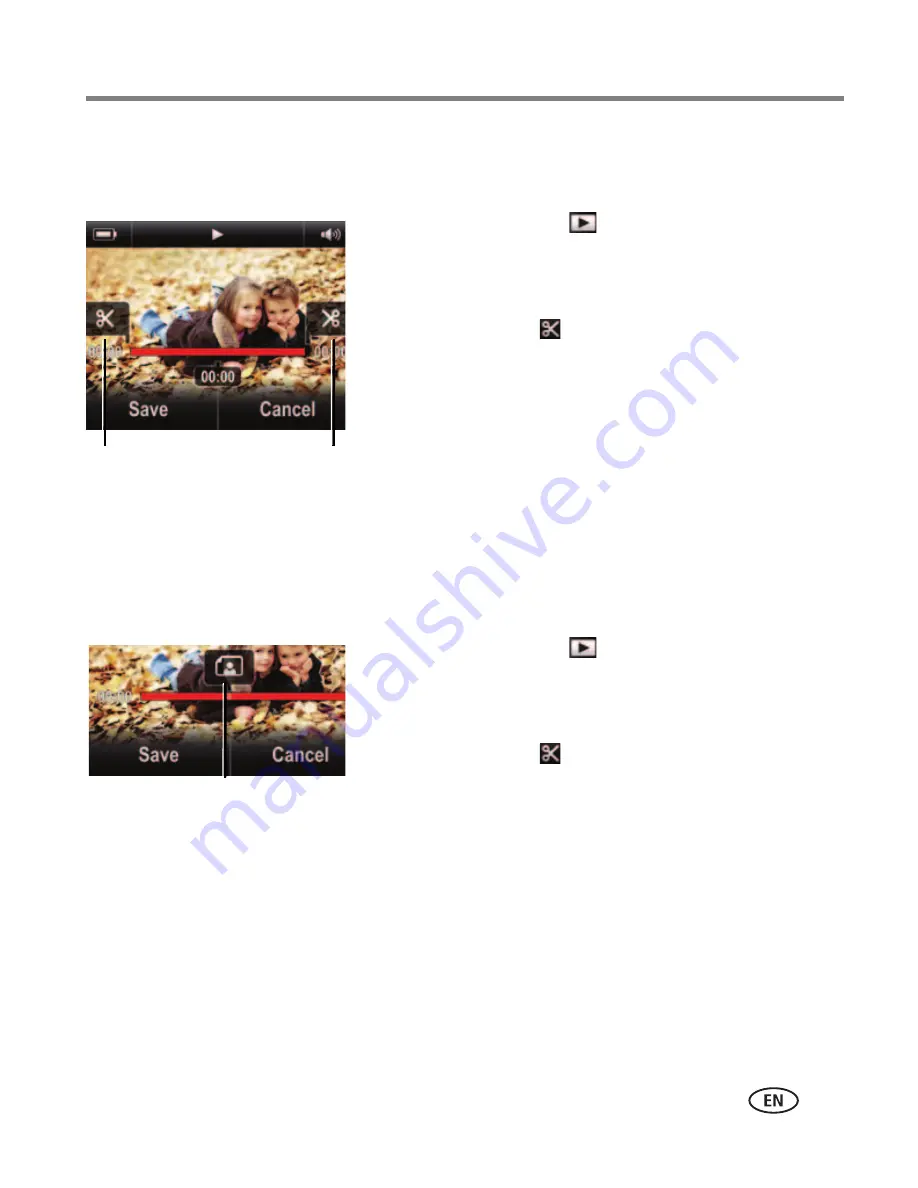
Doing more with your camera
www.kodak.com/go/support
13
Trimming a video
You can remove an unwanted section from a video, saving only the desired portion.
1
Tap the Review icon
.
2
Tap or swipe the left/right side of the LCD to find a
video/picture.
3
Tap the Edit icon , then Trim Video.
4
Drag the In marker to the desired video start. Drag
the Out marker to the desired video end. Tap the
Play icon to preview the video.
5
Tap Save, then follow the prompts to Save (to
replace the current video) or Save As (to save it as a
new video).
Extracting a single video frame
You can create a picture from a single video frame.
1
Tap the Review icon
.
2
Tap or swipe the left/right side of the LCD to find a
video/picture.
3
Tap the Edit icon , then Extract Single Frame.
4
Drag the Extract icon (or tap the left/right side of
the LCD) until the desired frame is shown.
5
Tap Save.
The frame is saved as a new picture.
In (Start)
Out (End)
Extract
















































