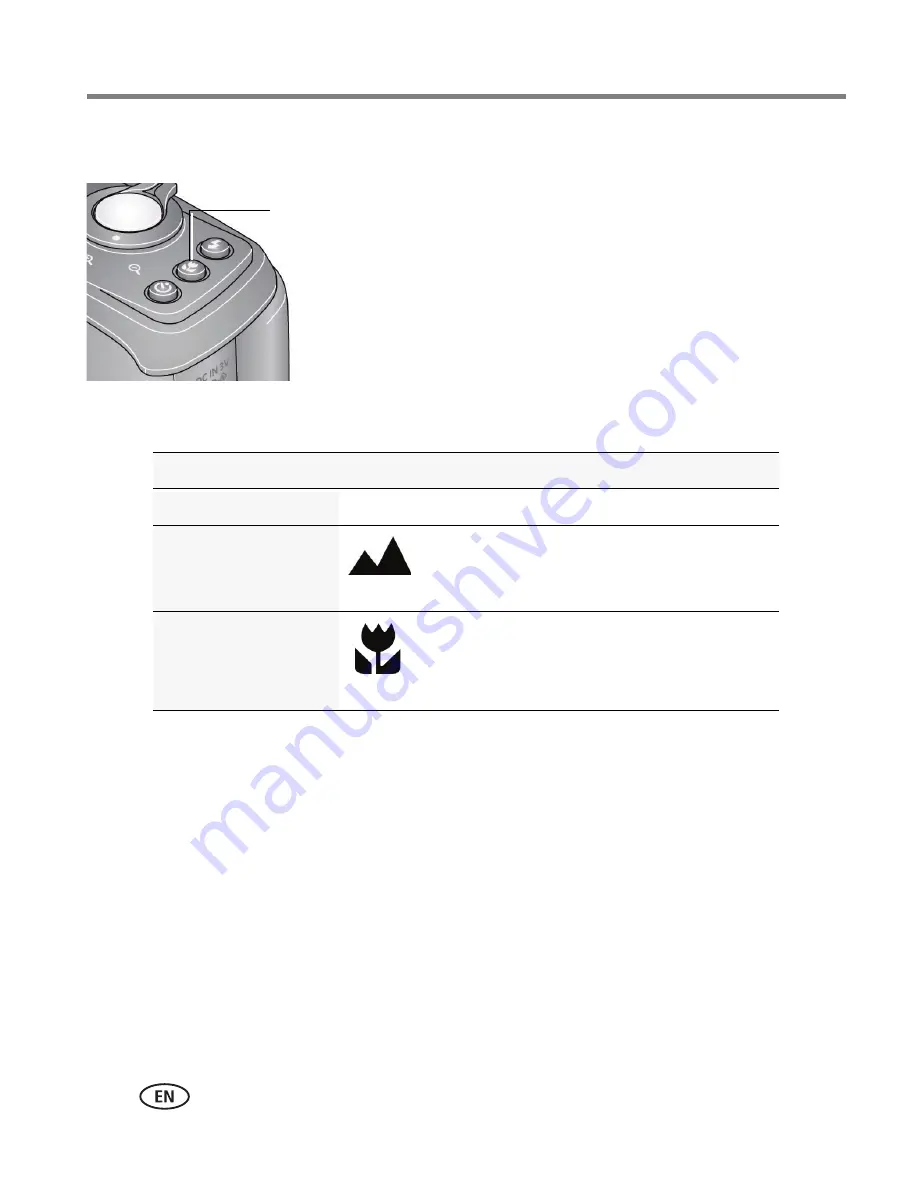
10
www.kodak.com/go/support
Taking pictures/videos
Using the Focus button
1
In most Still modes, press the Focus button until the desired focus icon is displayed
on the LCD:
2
Press the Shutter button
halfway
to focus and set exposure, then
completely
down
to take the picture.
Mode
Icon
For
Auto Focus (AF)
No icon. Normal picture taking.
Infinity
Distant scenery, or for taking pictures
through a window.
Macro
Subjects that are 12–60 cm (4.7–23.6 in.)
from the lens.
Press the Focus button repeatedly to scroll through focus modes.
The current Focus mode is shown on the LCD.






























