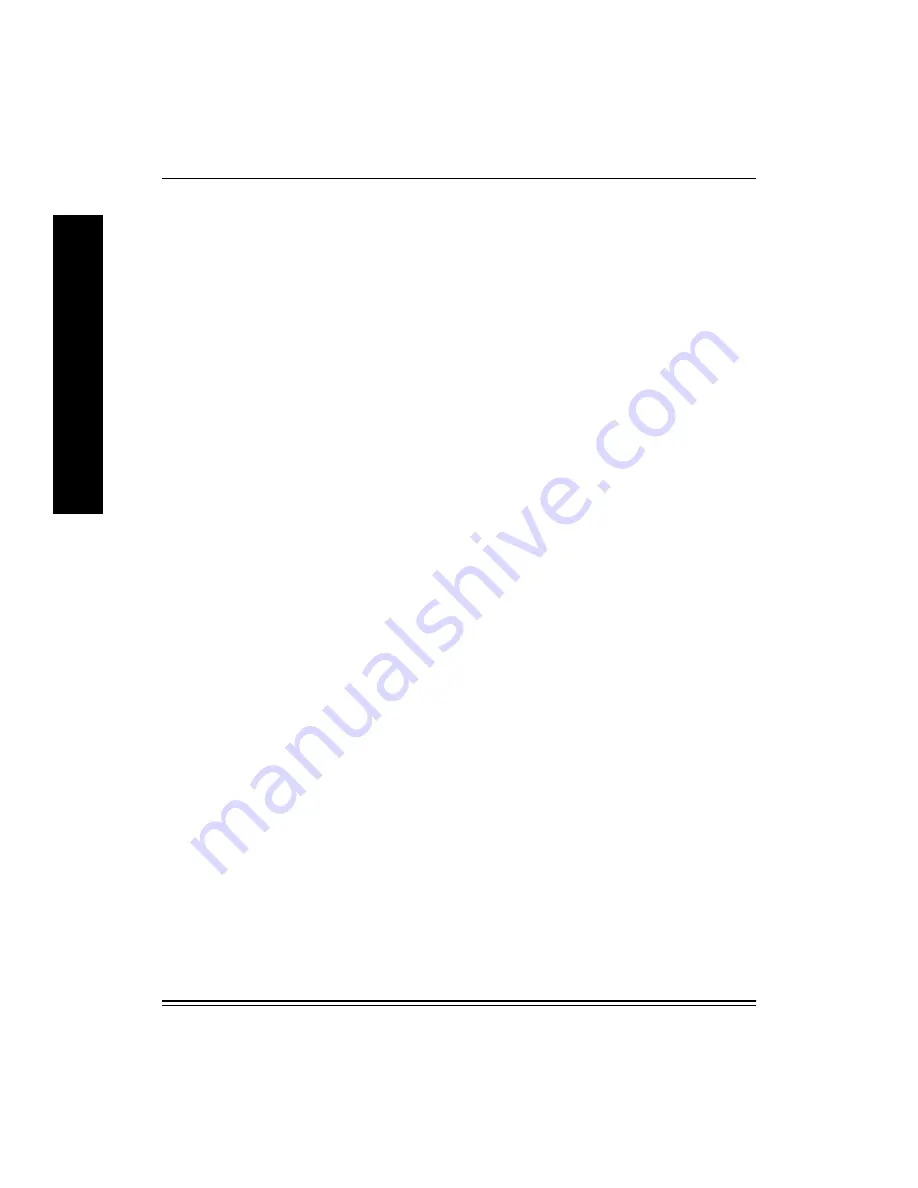
NIC Installation and Verification
2-6
July 1998
I
N
S
T
A
L
L
A
T
I
O
N
The green Link LED should come ON and remain ON until the printer
reaches
READY
.
The yellow Net Traffic should blink 3 to 4 times a second until the
printer reaches
READY
.
This process may occur twice; the NIC will start a power up sequence
and then the printer will issue an additional NIC reset during the printer
initialization sequence.
4. Check the LEDs again after the printer reaches
READY
. Ready
indicates the NIC is connected to the network.
The green Link LED should come ON and remain ON (this indicates
that there is connectivity to a network hub/switch).
The yellow Net Traffic LED should blink intermittently as it detects
traffic on the network.
If the LEDs do not behave as described above, refer to page 12-3.
There is also the possibility that the NIC may be defective.
5. Check the NIC Configuration test print. Keep it to refer to when
configuring NIC network-related parameters.
6.
If you have taken the default settings and will not be using TCP/IP, the
installation is complete. Proceed to the chapter that describes
installing the printer on your system.
If you will be using TCP/IP, continue to section 2.8.
Note: Do not confuse this “NIC configuration” test page with the “Printer”
test page that is produced from the printer front control panel. This
10/100 NIC is completely configured using remote configuration
utilities. If you are not using NIC factory defaults and are concerned
with discrepancies between test pages, you should also enter
pertinent parameters, i.e.,TCP/IP address, via the front control
panel.






























