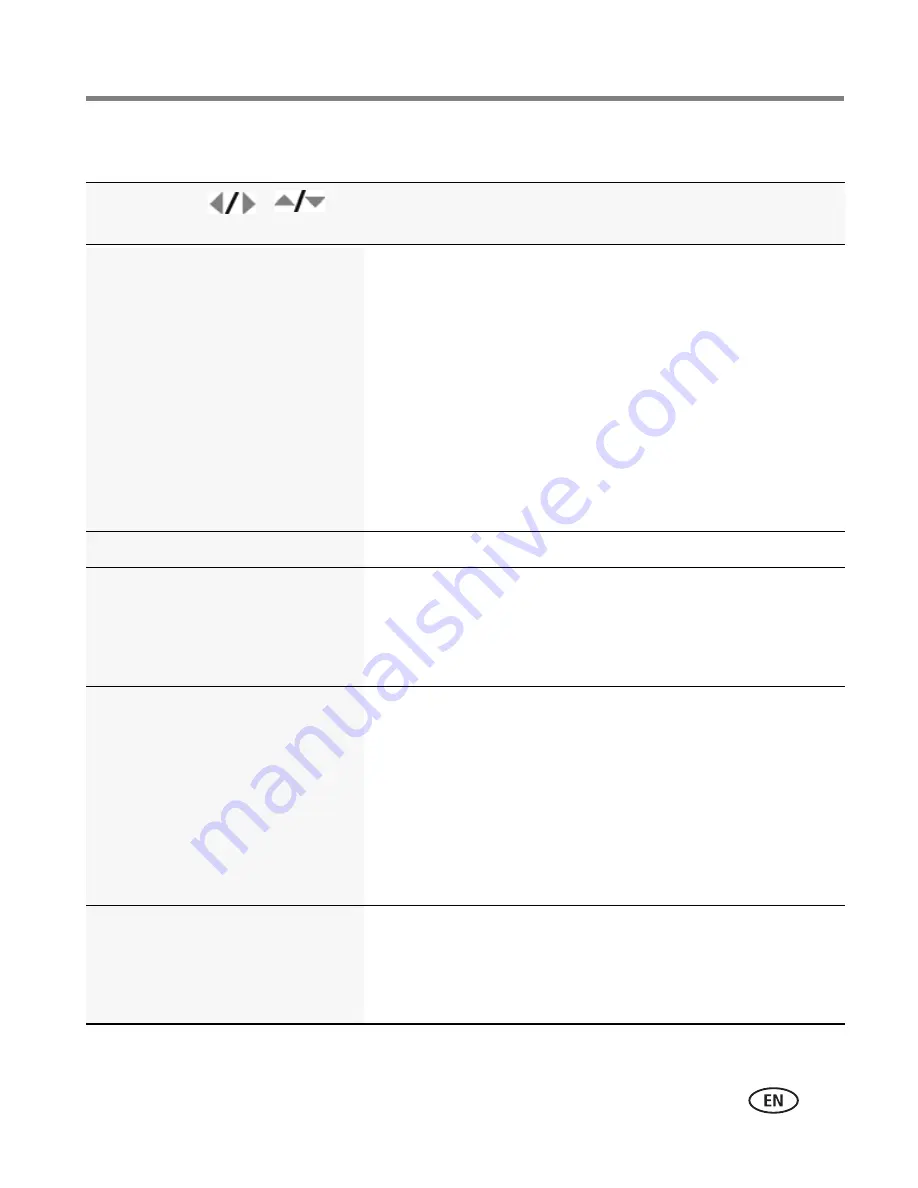
Using the menu button
www.kodak.com/go/support
33
Using the Setup menu
Press
Menu, , ,
and OK to access settings
Setup Options
Share button
Choose how pictures/videos are
handled when you press the
Share button (via EASYSHARE
Software for WINDOWS OS only).
NOTE: Some online services limit
video file sizes. Where
applicable, use EASYSHARE
Software to choose a
preferred online service.
Favorite and Upload—
pictures/videos are marked as
Favorites and uploaded to your preferred online service
when you connect to your computer or network.
Favorite—
pictures/videos are marked as Favorites (5-star
in EASYSHARE Software, on your computer).
Upload—
pictures/videos are uploaded to your preferred
online service when you connect to your computer or
network.
LCD Brightness
1–5
(lowest setting conserves battery life)
Image Storage
Choose a storage location for
pictures/videos.
Auto—
the camera uses the card if one is in the camera. If
not, the camera uses internal memory.
Internal Memory—
the camera uses internal memory,
even if a card is installed.
Set Tag
Assign tag names to
pictures/videos. Select tag
name(s) before you take pictures
or videos. Then, new pictures/
videos are assigned that tag
name(s).
Clear All
Add Tag
Delete Tag
Exit
Tag Name 1
Tag Name 2
See
page 40
.
Capture Frame Grid
Use the frame grid to divide the
LCD screen into thirds, vertically
and horizontally.
On
Off






























