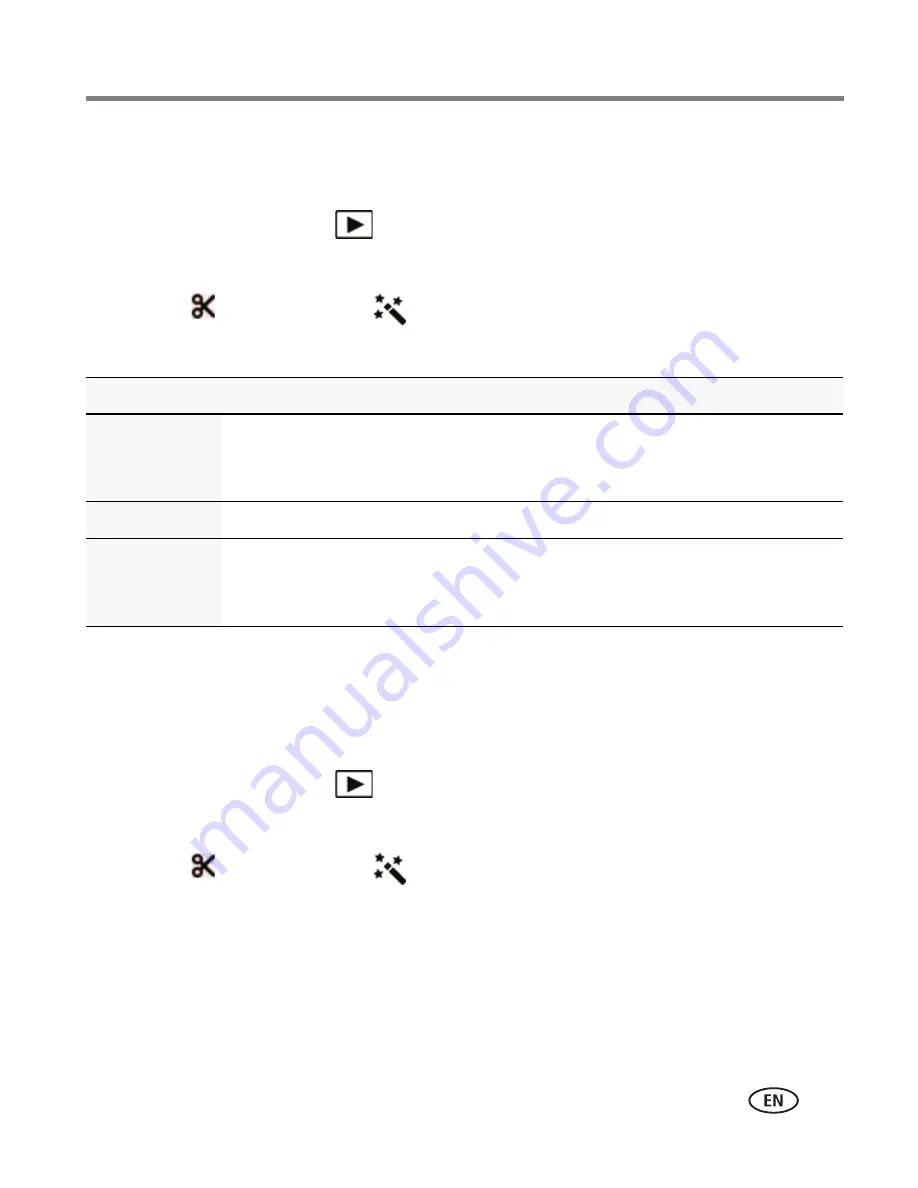
Reviewing and editing
www.kodak.com/go/support
30
Using effects
You can apply effects to pictures.
1
Press the Review button
.
2
Swipe the LCD right or left to find a picture.
3
Tap Edit
, then tap Effects
.
4
Tap Photo Effects, then tap an effect:
5
Follow the screen prompts to save the picture.
Using decorative effects
You can apply borders and captions to pictures.
1
Press the Review button
.
2
Swipe the LCD right or left to find a picture.
3
Tap Edit
, then tap Effects
.
4
Tap Decorative Effects.
5
Tap Border or tap Caption.
6
Follow the prompts to choose a border style or a caption.
7
Follow the screen prompts to save the picture.
Photo Effect
Steps and Result
Spot Color
Your picture begins as black and white. Tap a brush, then use your finger to
“paint” (restore) color to an area of the picture. If necessary, use the Zoom
button to magnify the picture. Use the hand tool to drag the picture.
Tint
Tap a color tint to apply to your entire picture.
Blur
Background
Blur the background and make the foreground appear more prominent. Tap
a brush, brush size, or blur tool, then “paint” the area to sharpen. Use the
hand tool to drag the picture.
















































