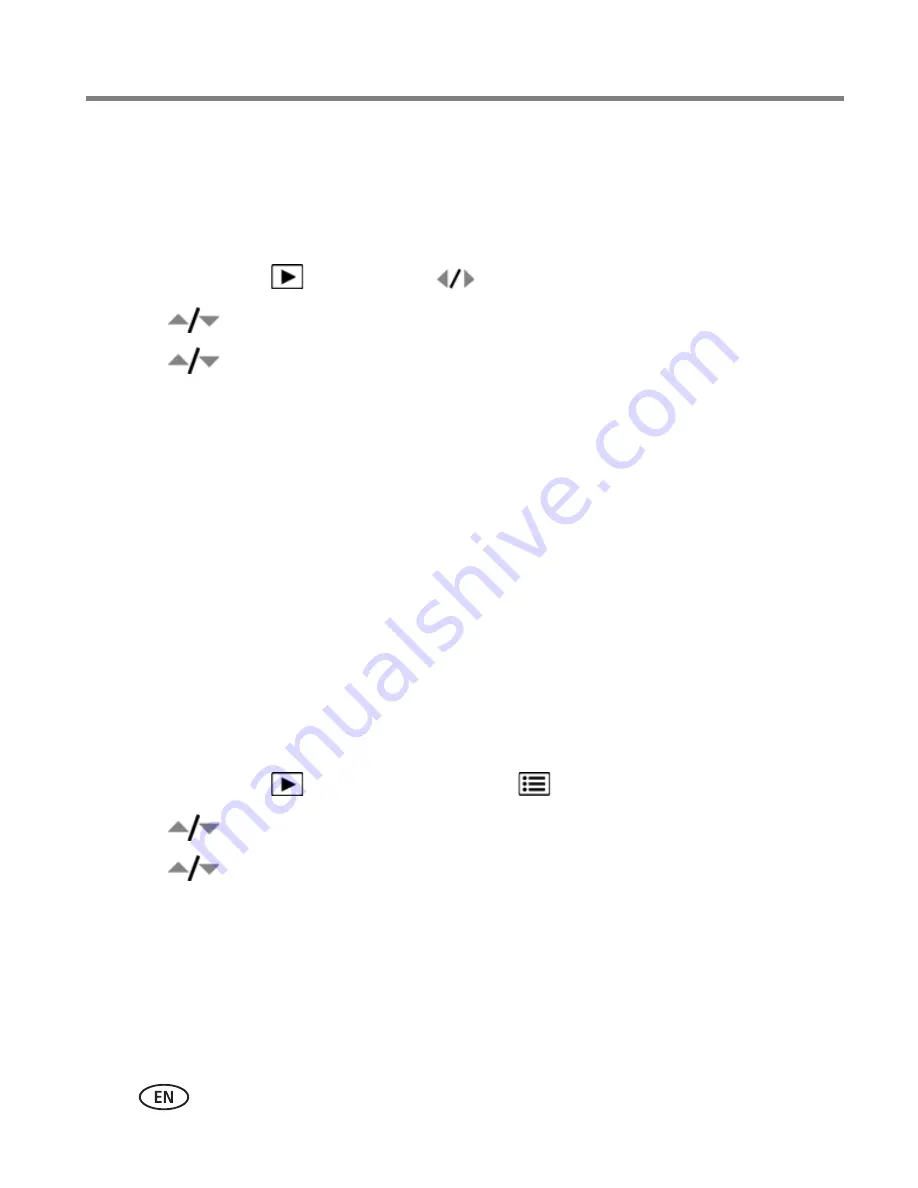
38
www.kodak.com/go/support
Transferring, printing, tagging
Tagging pictures/videos for emailing
It’s simple to tag pictures so that they’re ready to email using KODAK EASYSHARE
Software. First, create a new email address. (See
Add a new email address or tag
name
.)
1
Press the Review
button. Press
to locate a picture, then press OK.
2
Press
to highlight Email, then press OK.
3
Press
to locate an email address, then press OK.
4
To tag other pictures/videos with the same address, scroll through them. When the
picture you want is displayed, press OK.
5
To send the pictures/videos to more than one address, repeat step 3.
■
To remove a selection, highlight a checked address and press OK. To remove
all email selections, highlight Clear All, then press OK.
■
Press the Shutter button halfway down to return to Capture mode.
The Email icon appears in the status area.
When you transfer the tagged pictures/videos to your computer, EASYSHARE Software
prompts you to send the pictures/videos. For details, see Help in EASYSHARE
Software.
Add a new email address or tag name
1
Press the Review
button, then the Menu
button.
2
Press
to highlight Email or Tag, then press OK.
3
Press
to highlight New Email or New Tag, then press OK.
4
Use the on-camera keyboard, then press OK.
The email address or tag name is now available.






























