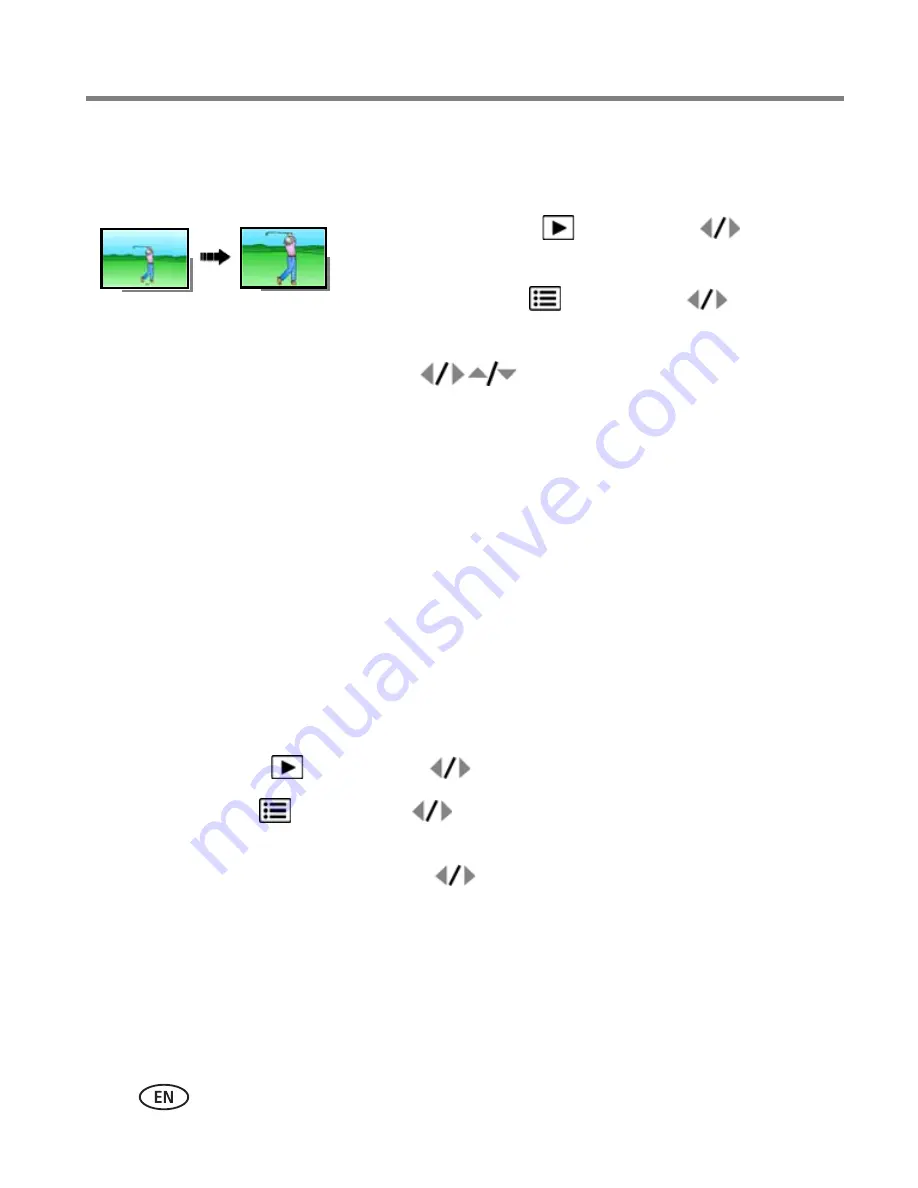
20
www.kodak.com/go/support
Working with pictures/videos
Cropping pictures
You can crop a picture so that only the desired portion of the picture remains.
1
Press the Review
button, then
to find a
picture to crop.
2
Press the Menu
button, then
to highlight
the Edit tab. Highlight Crop, then press OK.
3
Press Telephoto (T) to zoom in, or
to move the crop box. Press OK.
4
Follow the screen prompts.
The picture is cropped. (The original is saved.) Cropped pictures cannot be cropped
again on the camera.
■
Press the Shutter button halfway down to return to Capture mode.
IMPORTANT:
Your camera offers a built-in Help system.
See page 45
.
Using KODAK PERFECT TOUCH Technology
KODAK PERFECT TOUCH Technology helps ensure better, brighter pictures. PERFECT
TOUCH Technology is automatically applied to pictures taken in Smart Capture mode.
(You cannot apply PERFECT TOUCH Technology to videos, panoramic pictures, or
pictures to which PERFECT TOUCH Technology is already applied.)
1
Press the Review
button, then
for previous/next picture.
2
Press the Menu
button, then
to highlight the Edit tab. Highlight
PERFECT TOUCH Tech, then press OK.
The enhancement is previewed. Press
to view other parts of the picture.
3
Press OK. Follow the screen prompts to replace the original picture or to save the
enhanced picture as a new one.
■
Press the Shutter button halfway down to return to Capture mode.
Picture
Cropped picture
















































