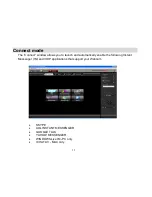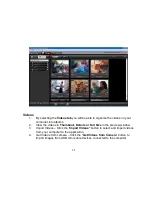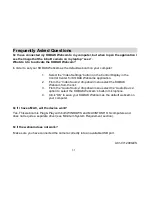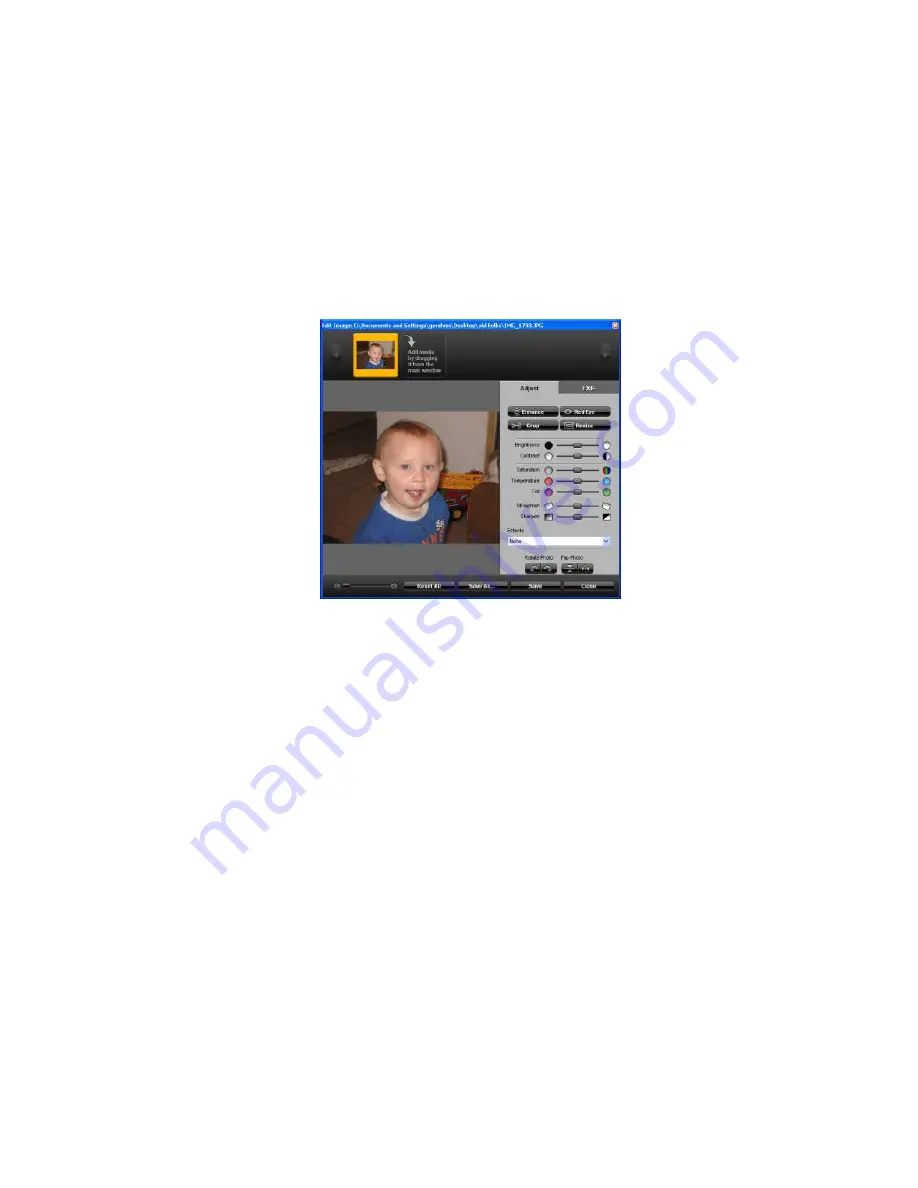
27
5.
Edit photo
– Click the “
Edit Photo
” button to open the Edit Photo wizard to edit
your photo.
6.
Upload to Social Network Sites
– Drag your images from the preview window to
easily
upload
them to your social network sites.
7.
Email Photos
– Click the “
Email Photos
” button to open the email wizard to
select and email the photos through the application with the default email that
you use on your computer.
8.
Print Photos
– Click the “
Print Photos
” button to open the print wizard to select
and print the photos with the default printer connected to your computer.
9.
Slideshow
– Select the “
Slideshow
” button to view all the photos in the
selected photo album as a slideshow. The Slideshow wizard allows you to add
photos, select the time interval between photos and select background music to
play during the slideshow.
Содержание 16037
Страница 6: ...5 A Quick Look at your KODAK Webcam...