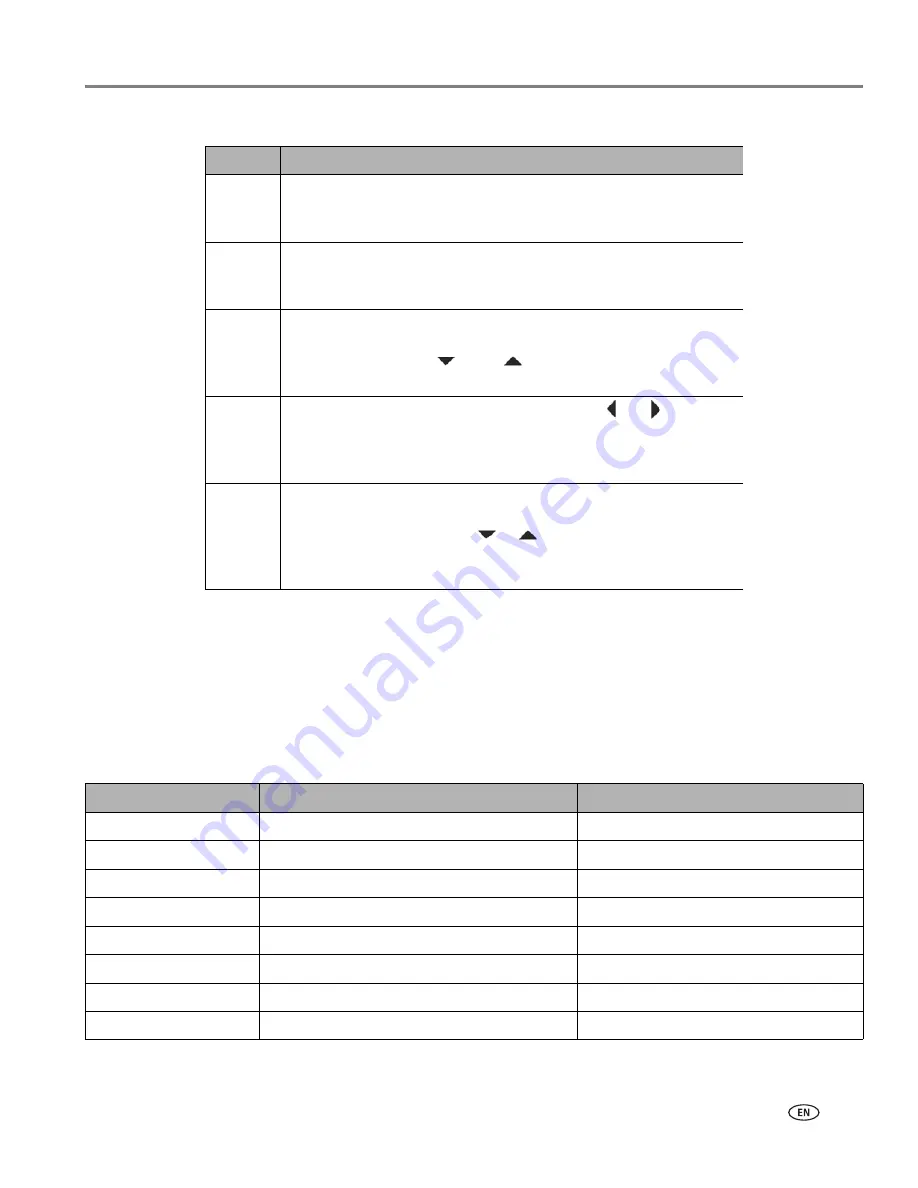
www.kodak.com/go/aiosupport
13
KODAK ESP 7 All-in-One Printer
Menu structure
The top-level menu on your printer is the Main menu. When you press
OK
on most
Main menu items, another menu displays. You can press
Start
as specified in the
Quick instruction section beneath the menu title (see item 2 in the “Menu layout”
illustration and accompanying table, above) to initiate a task.
You can review details about each menu available in your printer using the
information below:
Number
Description
1
The
Menu Title
displays at the top of the menu. It names the
category of available options. For example: Copy Document
Options, Print Photo Options, etc.
2
The text displayed in the
Quick instruction
section, when
displayed below the Menu Title, describes how to activate the
selected menu option. For example: Press OK to continue, etc.
3
Any
option in a row with a white background
has not been
selected. To use the option in a white row, you must navigate to it
by pressing either the
or the
button on the control panel.
See
Using the 4-way navigation buttons, page 9
.
4
The
Current Value
content displayed between
and
symbols
indicates the active setting only when you have more than one
setting available. For example: On/Off, Yes/No, a number
representing a quantity, etc.
5
The
option in the row with the golden background
is the selected
option. Its functionality is enabled when you press the appropriate
control panel button. When
or
are pressed, the selected
menu option changes according to the direction used. See
Using
the 4-way navigation buttons, page 9
.
Main menu option
When you press
OK
:
To review details about the option:
Copy Document
Displays
Copy Document Options
menu
See
Copy Document options, page 48
Copy Photo
Displays
Copy Photo Options
menu
See
Copy Photo options, page 49
View and Print Photos
Displays
Print Photos Options
menu
See
Print Photos options, page 39
Scan
Displays
Scan Options
menu
See
Scan options, page 53
Network Settings
Displays
Network Settings
menu
See
Network Settings options, page 24
Printer Settings
Displays
Printer Settings
menu
See
Printer Settings options, page 20
Maintenance
Displays
Maintenance
menu
See
Maintenance options, page 57
Help
Displays
Help
menu
See
Help menu, page 1






























