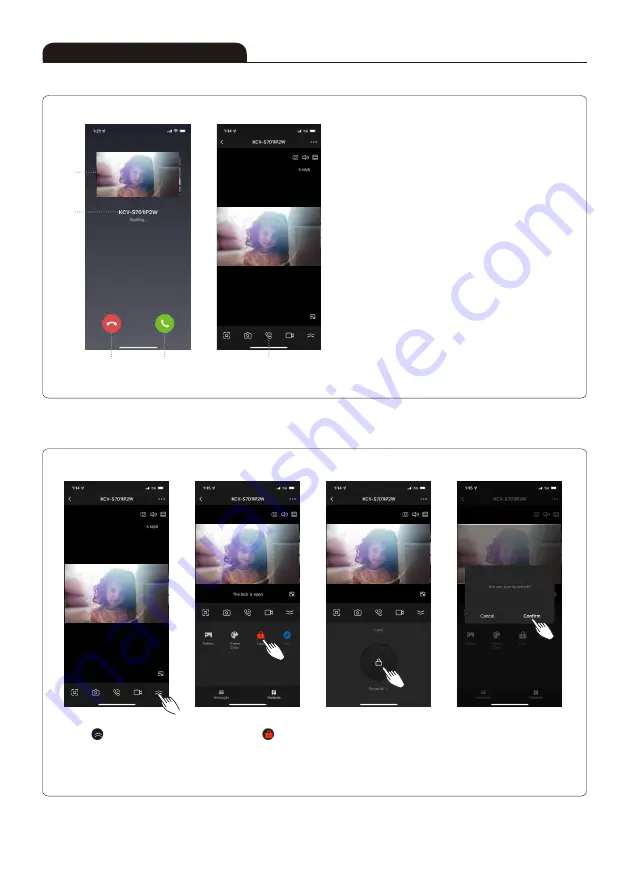
14
■ Call in KOCOM Home APP
Instructions for Operation
① Image of visitor
② Name of current device (Videophone set)
③ End of call
④ Call connection
⑤ Voice call with visitor / End
When your phone registration to KCV-S701IP2W
is done, you can open the door or perform visual
communication with visitors through your phone's APP.
※ NOTICE : Depending on network transmission
speed and condition, the video or voice could be
disconnected.
①
③
④
⑤
②
■ Door open in KOCOM Home APP
To check more menu,
press ' ' button.
Tap the key shape icon.
Press "Confirm" to approve
the door opening.
Activate the door open
button pressing ' '
Содержание KCV-S701IP2W
Страница 18: ...18 Memo...
Страница 19: ...19 Memo...




















