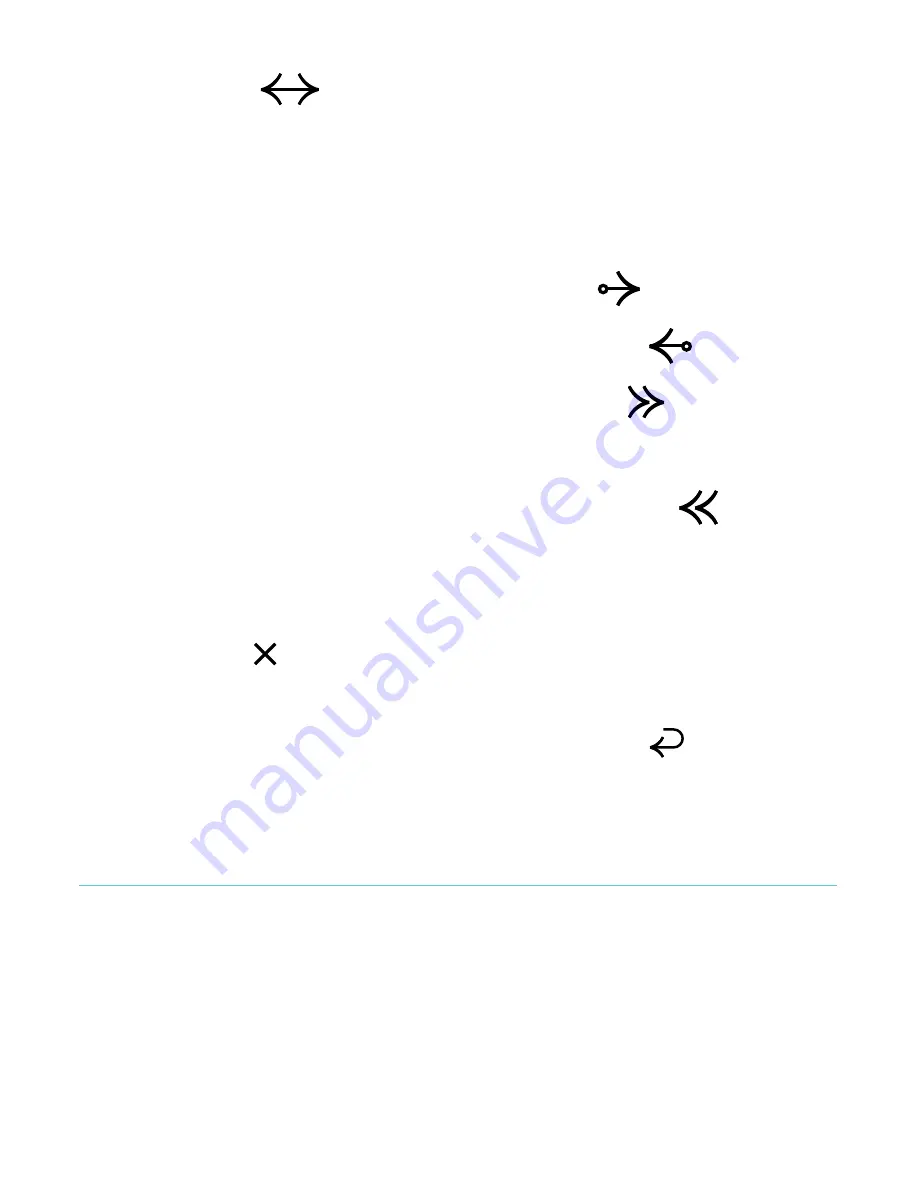
2.
Tap the
Navigation icon.
•
To scroll through the book’s pages, touch the circle in
the navigation bar and slide it to the right to move
forward and to the left to go back.
•
To move to the next page, tap the
Forward icon.
•
To move to the previous page, tap the
Back icon.
•
To jump to the next chapter, tap the
Jump forward
icon.
•
To jump to the previous chapter, tap the
Jump
back icon.
3.
To
close
the navigation bar, tap anywhere on the page; or
tap the
icon on the navigation bar.
Note:
When using the navigation bar, you can quickly return to
your original position in the book by tapping the
Snap Back
icon.
Changing the way text looks
When you are reading a book, you can adjust the size or
alignment of the text or adjust the line spacing to make reading
easier on your eyes. Your eReader offers several different sizes
of text for most books.
Содержание Mini
Страница 1: ......
Страница 4: ... Safety Regulatory and Warranty Information 42 ...
















































