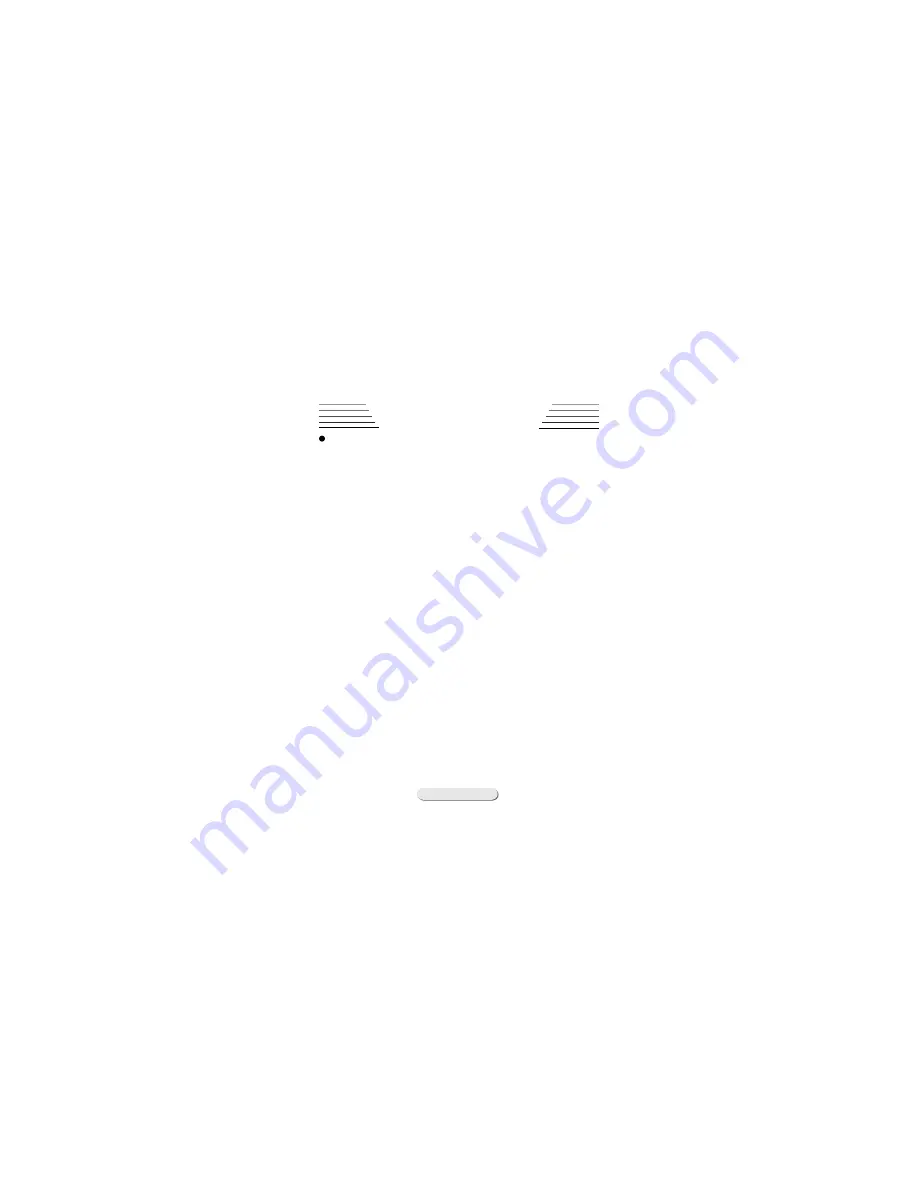
70
MP3 Function
MP3 Function
MP3 Function
MP3 Function
MP3 Function
Install driver for player
Install driver for player
Install driver for player
Install driver for player
Install driver for player
Automatic installing
Automatic installing
Automatic installing
Automatic installing
Automatic installing
Put CD which is attached in the gift to PC,
and it will install MP3 player managerment
automatically. After installing, if the op-
eration of PC is Win98, you must reboot you PC,
then when you connect MP3 player with PC, you
can find PC will find new device and install
driver automatically. And if your pc have
win2000 operation system, if the win2000 is
not SP3 version or more, when you plug MP3
player to PC, the PC only can find one remov-
able disk and can not find the other disk for
external card. So you must install external
driver for Win2000 Sp2 or low. You can go to
Win2000 SP direction in CD, and install the
driver referring to readme.txt by manual in
the direction. After you install the Win2000
SP, you can see another disk for MMC card after
you reboot your PC.
Installing by Manual
Installing by Manual
Installing by Manual
Installing by Manual
Installing by Manual
You can connect the MP3 player to PC
directly before you install driver, when it
connected, you will find a new device and the
PC will let you give correctly file to install
driver. You can install it referring to readme.
pdf at the Win98 Driver in CD.



























