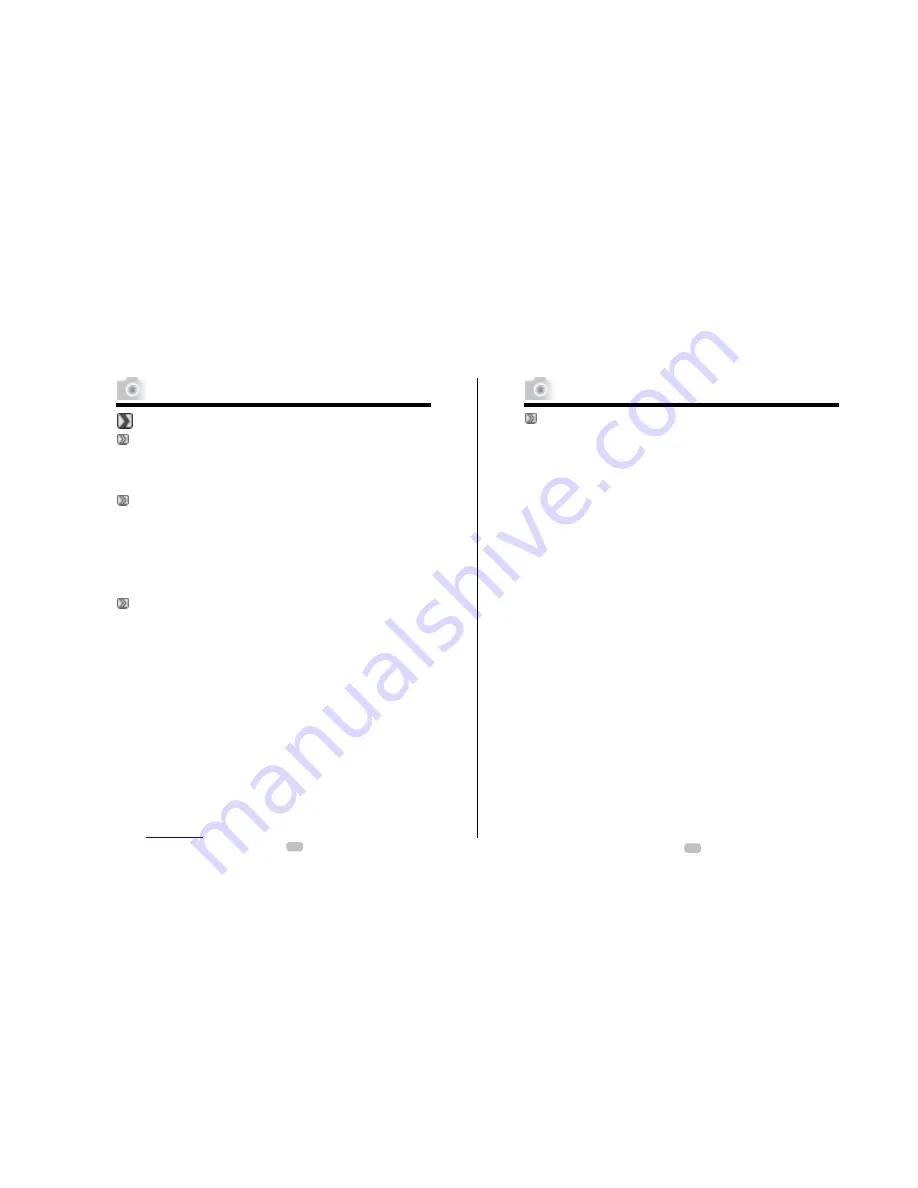
PC Connection
About Ulead Photo Explorer
Software license
The software described in this document is furnished under a license
Agreement which is included with the product. This Agreement
specifies the permitted and prohibited uses of the product.
Licenses and trademarks
ICI Library 1991-1992 C-Cube Microsystems.Ulead Systems, Inc.
And the Ulead logo are trademarks of Ulead Systems, Inc. All
other product names and any registered and unregistered
trademarks mentioned in this manual are for identification
purposes only and remain the exclusive property of their
respective owners.
Technical support
Registered users are entitled to Ulead technical support. Our Web
site has valuable up-to-date information about Photo Explorer,
other Ulead products, and free downloads. Visit our Web site at
www.ulead.com, or send an e-mail at [email protected].
Headquarters: North & South America:
Ulead Systems, Inc. Ulead Systems, Inc.
http://www.ulead.com.tw http://www.ulead.com
E-mail: [email protected] E-mail: [email protected]
Japan: Asia-Pacific:
Ulead Systems, Inc. Ulead System, Inc.
http://www.ulead.co.jp http://www.asiapac.ulead.com
E-mail: [email protected] E-mail: [email protected]
Europe: China:
Ulead Systems GmbH Ulead Systems, Inc.
http://www.ulead.de http://www.ulead.com.cn
http://www.ulead.co.uk E-mail: [email protected]
http://www.ulead.co.uk/fr
E-mail:
PC Connection
Software license
Before installing Photo Explorer, make sure your computer meets
these requirements:
* Intel® Pentium® processors (or 100% compatible processors)
* Microsoft Windows?95/98, NT 4.0, 2000 or higher
* 32 MB RAM (or more)
* 17.8 MB available hard drive space for program files
* True Color or HiColor display adapter and monitor (recommended)
* 800 X 600 minimum display resolution
* Windows compatible pointing device
* Microsoft Internet Explorer 4.0 or higher
* Internet connection (recommended)
* 16-bit or better sound card and speakers (recommended)
* DirectX 6.0 or higher (for video functions only)
45
44




































