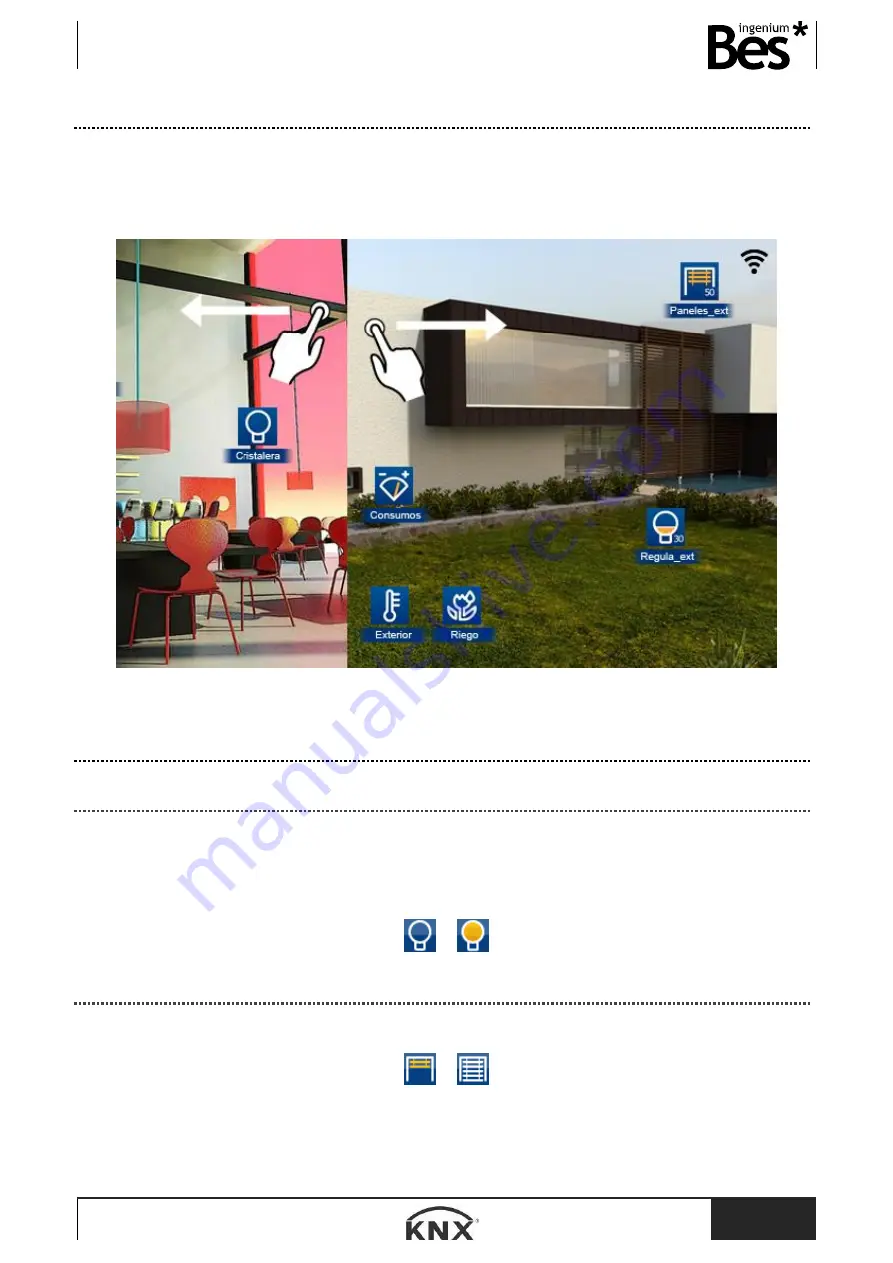
DS241x00
- Graphic controls
User manual
www.besknx.com
7
3.1.1
Navigation from one drawing to another
If the project has more than one drawing you can move from one to another by sliding your finger to the right or to the left,
depending of which drawing you would like to see.
If you slide your finger from right to left, the interface will change to the next drawing.
If you slide from left to right the interface will change to the previous drawing.
3.1.2
Usual icons on the drawing
3.1.2.1
LIGHTS
To switch on or off each lighting point (one per one), you only need to tap on the bulb on the drawing. If the bulb is yellow,
the light is on and if the bulb is blue, the light is off.
Once you have taped the system will address the command and the associated status of the output will change.
3.1.2.2
BLINDS
The blinds icons on the drawings will graphically and numerally indicate the status of the window.
Once you have taped on a blind icon, a window will drop down, giving us information about the window’s status and a value
in %.
Содержание DS241100
Страница 1: ...Graphic controls DS241x00 User manual...








































