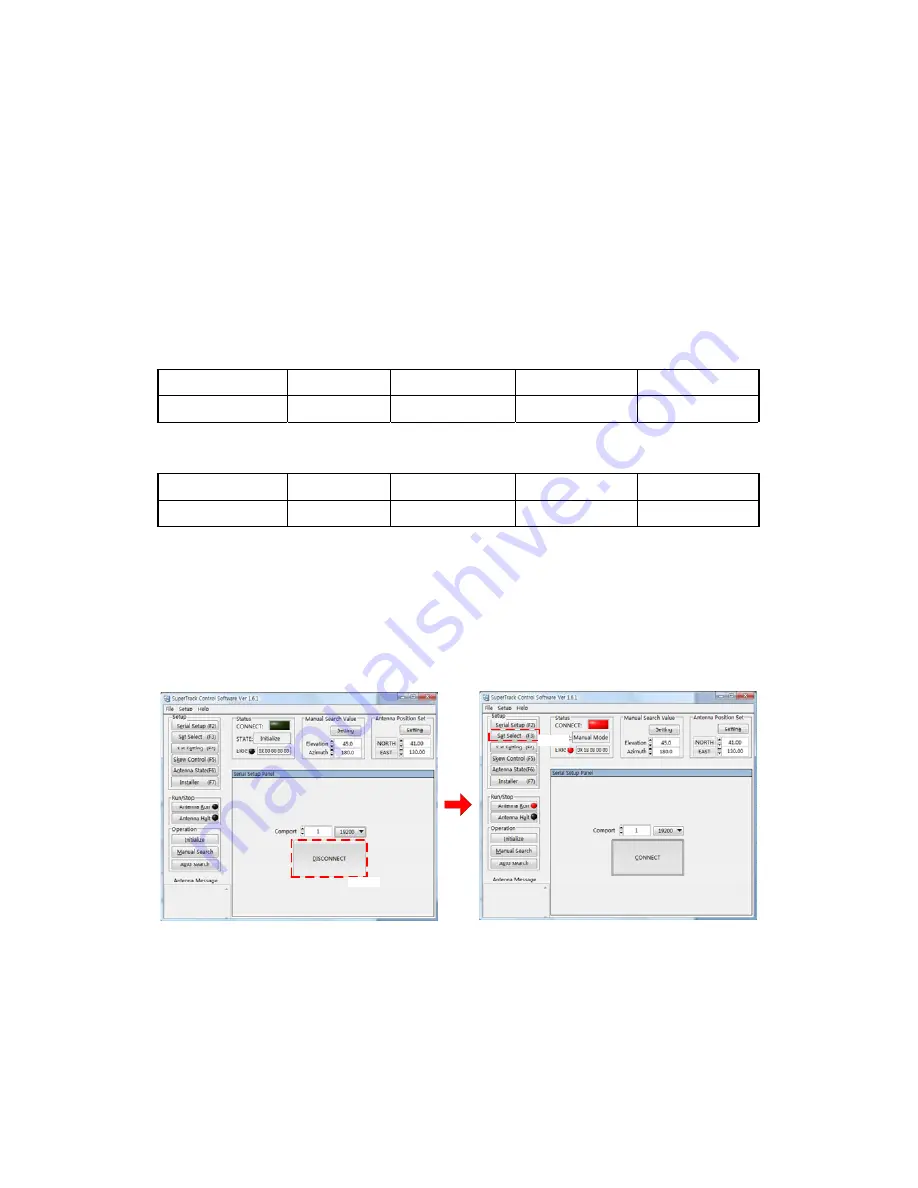
58
Appendix A: Example of Setting the
Satellite’s Parameters Using SCS
The S3 has 80 satellite parameters. You can input or change the satellite parameters if
there is no desired satellite.
If you want to input the desired satellite parameters in User 1, please follow the steps
outlined below.
Satellite Longitude
RF
Frequency Symbol
Rate Polarity
User1 E23.5
10,803MHz
22,000KHz Horizontal
Table A-1
Default Satellite Parameters in User 1
Satellite Longitude
RF
Frequency Symbol
Rate Polarity
Astra2Connect E13
12,437MHz
27,500KHz
Horizontal
Table A-2
Desired Satellite Parameters
1. Connect the ACU with the PC, and press and hold ‘M/C’ on the front panel of
the ACU for 2~3 seconds.
2. Run SCS Ver. 1.6.1.
3. Click ‘DISCONNECT’.
Click
3. Click
4. Click
4. Click ‘Sat Select’ or press F3.
5. Select EUROPE in ‘Zone Select’.
6. Select ‘(S:59)023.5E Astra2ConHigh/User1’ in ‘Satellite Select’.
7. Click ‘Send’ to upload to the PCU.
Содержание supertrack S3
Страница 7: ...3 Figure 2 2 Best Location II Figure 2 3 Antenna Blockages ...
Страница 11: ...7 Figure 2 7 Tighten the nuts from below ...
Страница 13: ...9 Fixed Screw for Azimuth Figure 2 10 Fixed Screw for Azimuth ...
Страница 59: ...55 1 Click and Select 2 Antenna is initializing Figure 4 19 Setting the Compass Mode ...
Страница 63: ...59 5 Select the Area 6 Select the S 59 23 5E Astra2ConHigh User1 7 Click to upload ...
Страница 65: ...61 12 Click SAVE to save to the PCU Then you will be able to see the return message from the PCU ...
Страница 75: ...71 Appendix E Radome and Antenna mounting holes layout Figure E 1 S3 Plastic Radome Layout ...




























