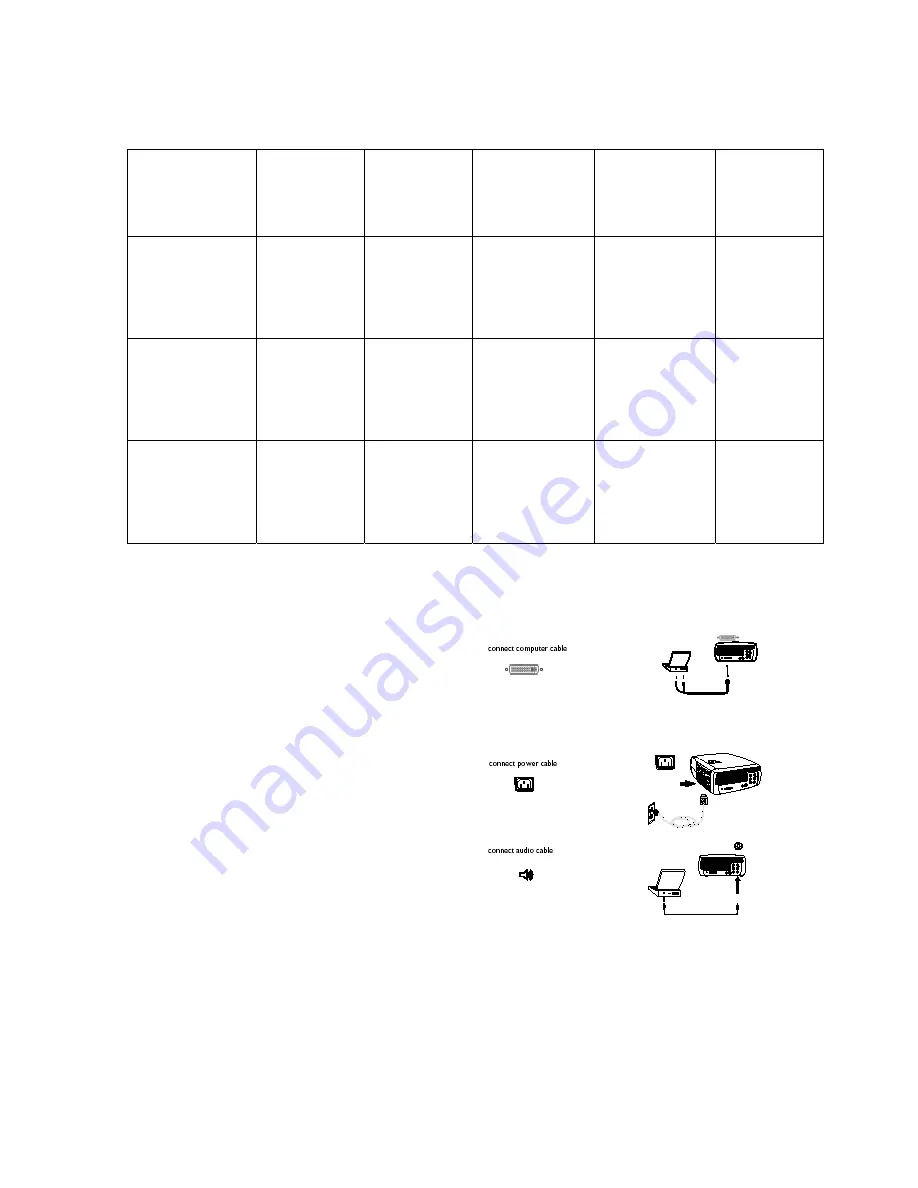
8
Video Device
Video
Compatibility
If Your Device
Connector is
Attached to
Adapter or
Labeled
Connector on
projector
For Setup
Instructions see
Comments
HDTV
(High Definition TV)
1035i, 1080i,
720p
Component 480i,
480p, 576i, 576p
DVI
Component
Video
Computer In (DVI)
Video 1
(component RCA)
DVI connection on
page 12
Component on
page 13
Progressive DVD
1035i, 1080i,
720p
Component 480i,
480p, 576i, 576p
DVI
Component
Video
Computer In (DVI)
Video 1
(component RCA)
DVI connection on
page 12
Component on
page 13
Progressive Video
Game
1035i, 1080i,
720p
Component 480i,
480p, 576i, 576p
DVI
Component
Video
Computer In (DVI)
Video 1
(component RCA)
DVI connection on
page 12
Component on
page 13
Connecting a computer source
Required computer connections
Connect one end of the provided computer cable
(see page 11 for connecting video devices) to the
blue DVI
Computer In
connector on the projector.
Connect the other ends (USB and VESA) to the
USB and VGA ports on your computer. If you are
using a desktop computer, you will need to
disconnect the monitor cable from the computer’s
video port first. This connection allows you to
advance slides in a PowerPoint™ presentation
using the remote. USB drivers must be installed to
use the USB feature. For more information, see
page 10.
Connect the black power cord to the
Power
connector on the side of the projector and to your
electrical outlet.
NOTE
: Always use the power cord shipped with
the projector.
Optional computer connections
To have sound with your presentation, connect an audio cable (not included) to your computer
and to the red and/or white
Audio In
connectors on the projector.
Содержание HD102
Страница 1: ...HD102 HDTV DLP Projector Users Manual v1 1 ...
Страница 16: ...16 ...
Страница 17: ...17 ...























