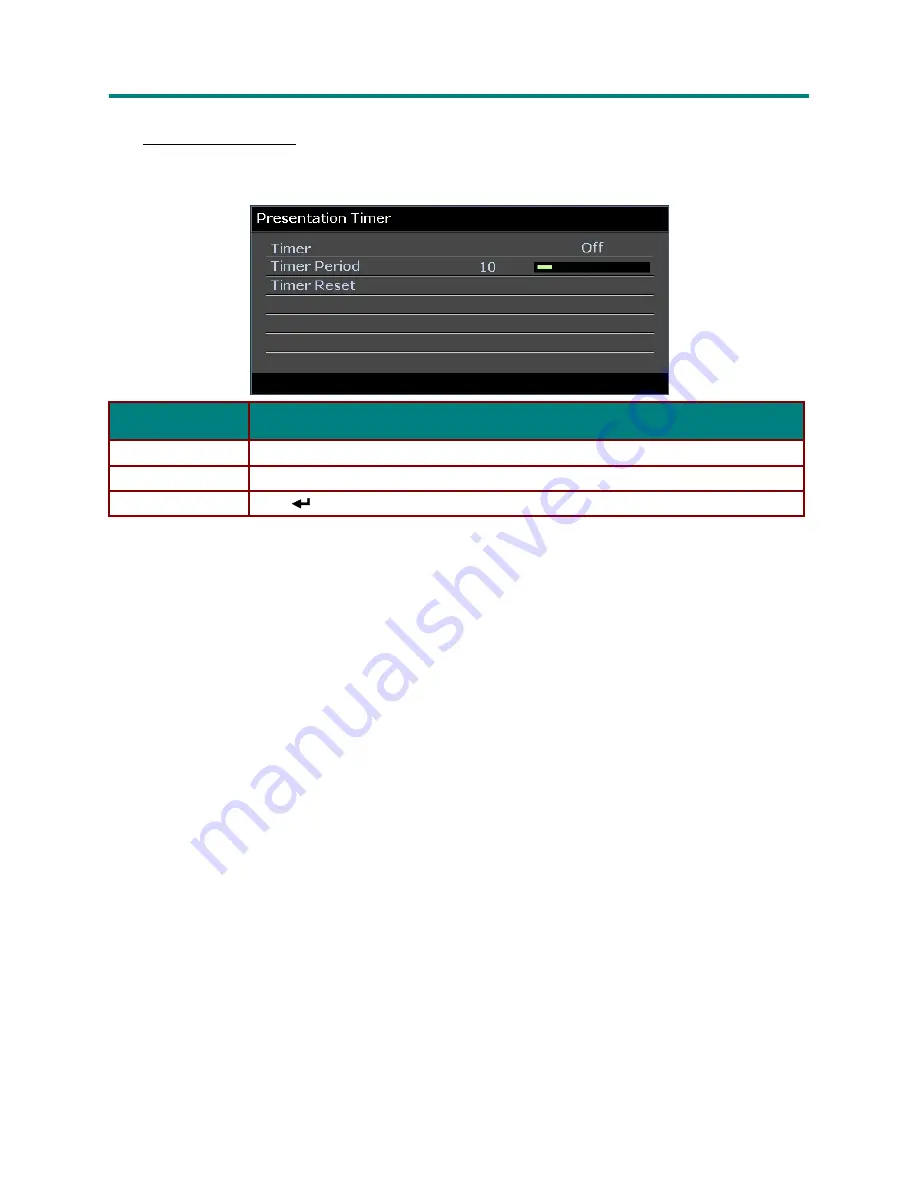
–
35
–
D
D
D
L
L
L
P
P
P
P
P
P
r
r
r
o
o
o
j
j
j
e
e
e
c
c
c
t
t
t
o
o
o
r
r
r
–
–
–
U
U
U
s
s
s
e
e
e
r
r
r
’
’
’
s
s
s
M
M
M
a
a
a
n
n
n
u
u
u
a
a
a
l
l
l
Presentation Timer
The Presentation Timer function can indicate the presentation time on the screen to help you achieve
better time management when giving presentations.
I
TEM
D
ESCRIPTION
Timer
Press the cursor ◄► button to enable or disable presentation timer.
Timer Period
Press the cursor ◄► button to select timer period (1 ~ 60 minutes)
Timer Reset
Press
(Enter) / ► to reset the timer settings.
















































