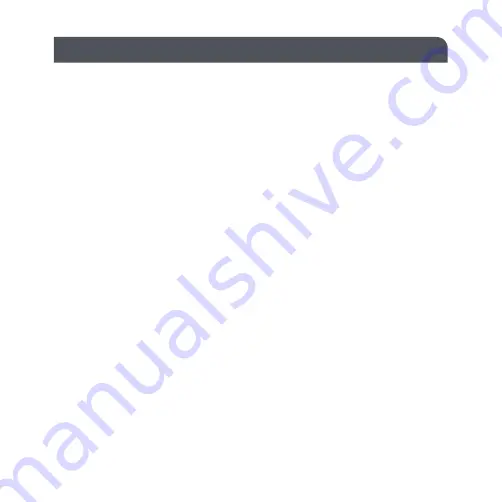
WI-FI CONTROL
Note
– Please note that these instructions were correct at the time of printing, for
the latest version please visit our website www.mlaccessories.co.uk
• Download the SmartKnight app from Google Play Store or the Apple App Store
• Once the app has downloaded, open the app, tap “Register” then follow the on
screen instructions
• To add a socket to the app, switch on the power and tap “+” on the top right corner
• Select “Socket (Wi-Fi)”
• If the indicator is flashing rapidly, skip the reset procedure and tap “Confirm the
indicator is flashing rapidly”. If the indicator is not flashing, follow the on-screen
instructions to reset
• Connect to the desired Wi-Fi network, tap “Confirm” and the app will start
searching for devices. Please note that only 2.4 GHz networks are supported and
make sure that your device is connected to the same Wi-Fi network
• After the socket has successfully been added to the app, it can be named and
added to a room. After naming the socket, tap “Done”
Note
– Please note that the indicators on this product will flash red when the Wi-Fi
connection is not strong enough







