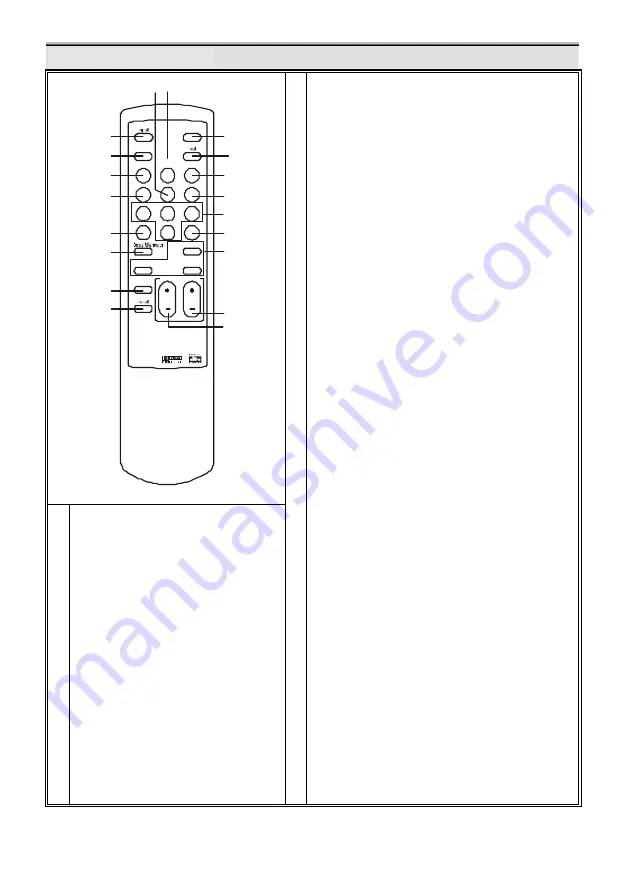
12
M6 501P Remote Control
DRC
power
balance
delay
prologic
field
EQ
on/off
EQ
setup
preset 1
preset 2
preset 3
save
preset 4
load
Cen
SW
VOL
mute
1
2
3
4
5
6
7
8
9
10
11
12
13
14
16
17
18
19
SL/SR
D Time
15
1. POWER Button
On/Off key.
2. INPUT MODE Button
Select from 5 different
source inputs.
3. TEST Button
5.1 channel test tone
activation.
4. MUTE Button
Temporarily disable
signal output.
5. PROLOGIC Button
Select up to 4 different surround
ettings.
6
7
8
9
10
11
12
13
14
15
16
17
18
19
DELAY Button
Select the desired channel to adjust the time
Delay.
BALANCE Button
Volume settings for all 6 channels.
EQ SETUP Button
Select up to 5 EQ Band Settings* (see page 11).
EQ ON/OFF Button
Activate the selected EQ Band Setting.
FIELD Button
Choose from 6 different sound fields.
PRESET Button (P1, P2, P3, P4)
Store up to 4 different user settings.
SAVE Button
Store user settings into a selected preset.
LOAD Button
Activate user settings stored in selected preset.
SPEAKER ON/OFF Buttons
(CEN, SL/SR, SW)
These 3 buttons switch the center speakers,
SL/SR speakers and subwoofer on and off.
CEN Button
allows you to activate/deactivate
the center channel speaker.
LS/RS Button
lets you simultaneously
activate/deactivate the left and right surround
speakers.
SW Button
is used to activate/deactivate the
subwoofer.
BASS MANAGER Button
Switches among three bass configurations (bass
config. 1, bass config. 2 and bass config. 3).
VOL + and VOL –
Increase/decrease the volume.
D TIME Button
Increase/decrease the delay time.
DRC Button
Choose from 3 different compression ratios of
the dynamic range.
RESET Button
Press this button to reset the system to its
factory default settings.
Содержание M6 501P
Страница 1: ...DIGITAL DECODER...
Страница 11: ...10 Connecting M6 501P with the Klegg M6 501R Theater System...














































