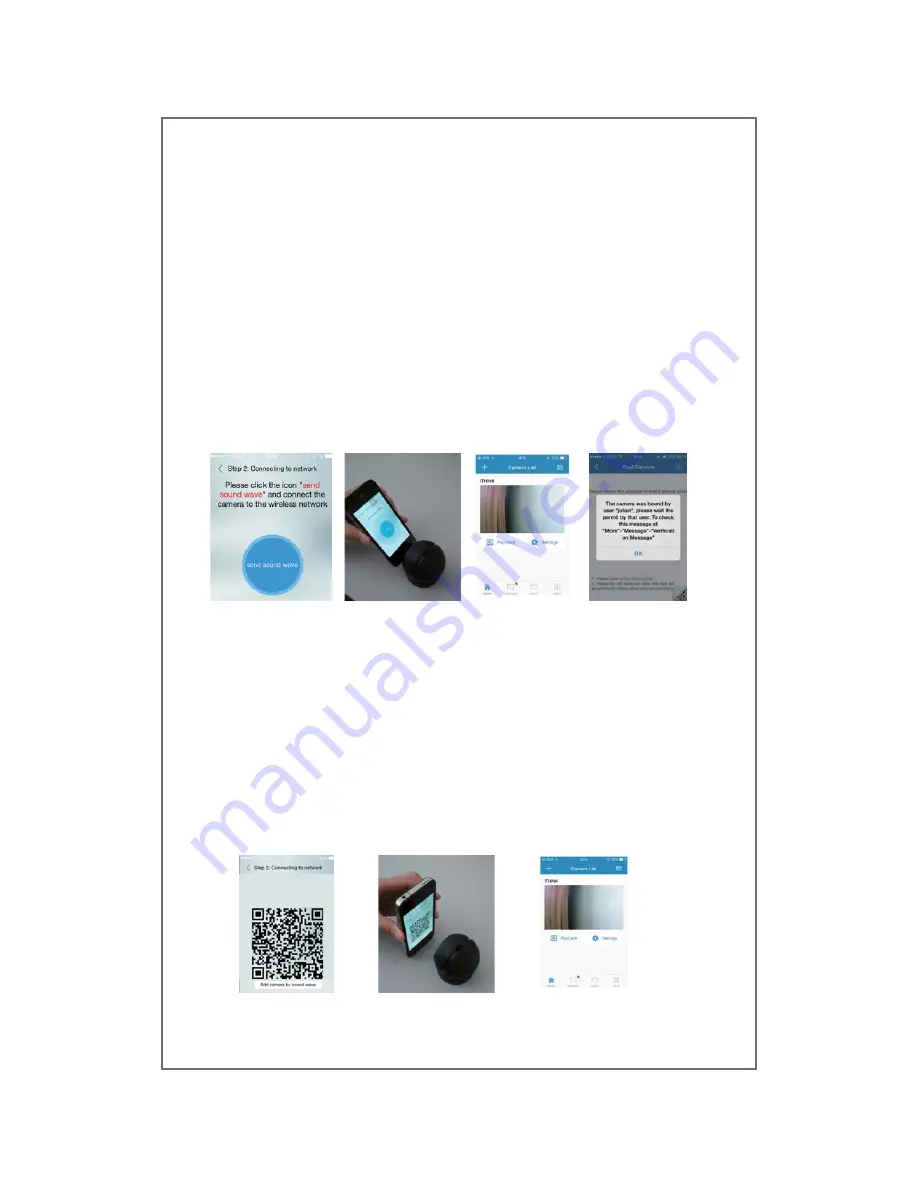
Binding Method 1: Sound Wave
1)Point speaker of your phone or tablet towards the microphone on the front
of the camera.
2)Make sure you do this in a quiet place without any other sound
interference. Keep your phone or tablet steady without moving it for a few
seconds during the binding process.
3)After binding is successful, The APP will redirect you to the video list-view
interface automatically. Refer to photos below for reference:
Binding Method 2: QR Code
1)If you have trouble binding the camera using the Sound Wave binding
method 1 above, then you can use theQR code binding method.
2)Click the QR code icon at the bottom right-hand corner on the client APP
screen. Refer to photo below. You will enter the QR code binding interface.
3)Point the QR code on the screen of your phone or tablet towards the
camera (about 4-6 inches away).
4)If binding by QR code is successful the screen will appear as the third
picture below.
4)If the device has already been bound by another user, a notification box will
pop up stating you have to wait for the other user to authorize before binding
the camera.
Please hold the QR code directly in
front of the camera lens at a distance
of 6 to 8 inches




























