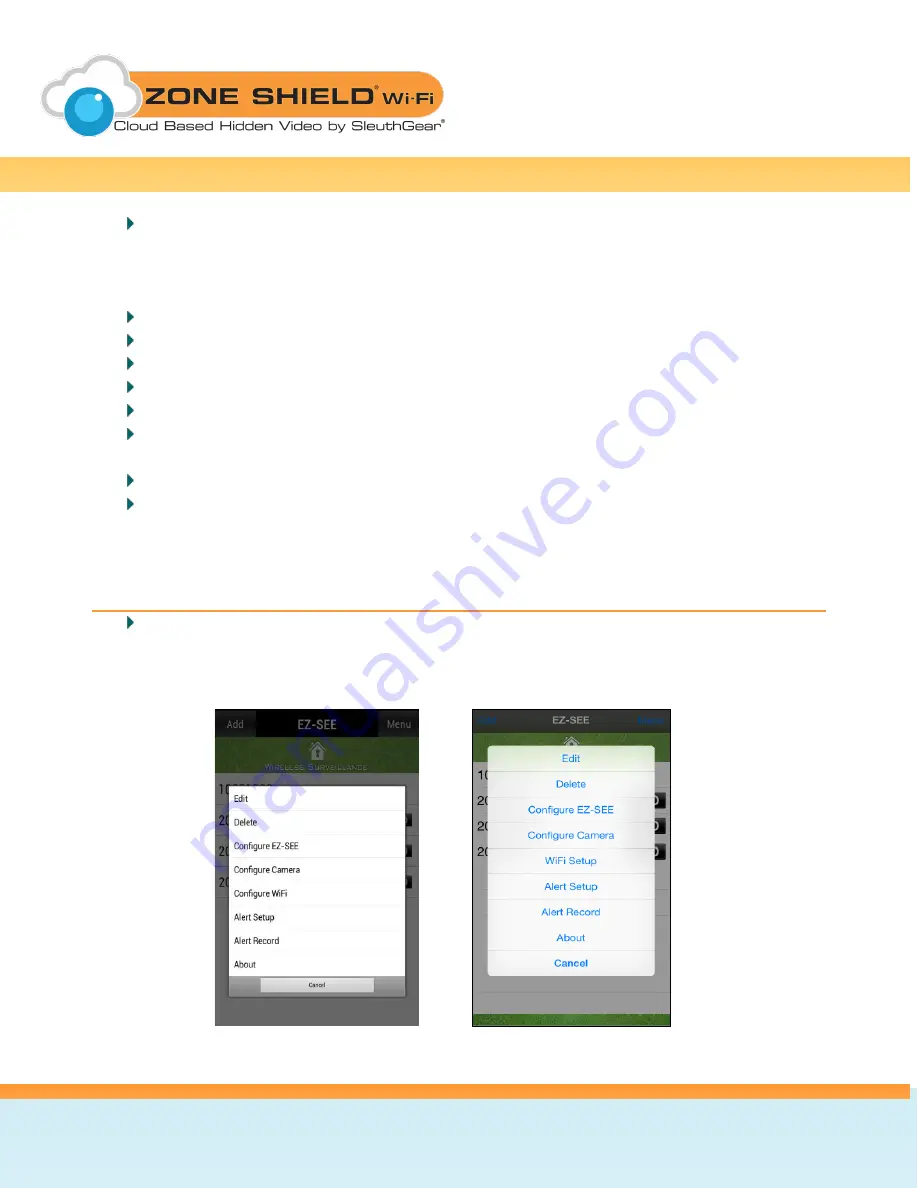
KJB Security | www.mysleuthgear.com | 800-590-4272 | Find us on Facebook at facebook/sleuthgear and on twitter @sleuthgear
12
Camera Status
– Toggle the listed below info about the Live view camera on screen:
FPS and Bit Rate
– The streaming camera technical info
Remain Time
– Time left for recording on your memory card
Power Indicator
– A/C power status
Camera ID
– Shows the ID for the camera you are Live viewing
Exit to Camera List
– Leaves Live view and returns to the camera list
Connection Mode
– Internet or Peer-to-Peer modes.
Audio
– Press it to mute audio (Law Enforcement or Export units only)
Snapshot
– Press for an instant motion capture snapshot
Dial Call
– Press to make a call to a set urgent dial call number. You will need to press again
to confirm and to start the call.
Rotate
– Press to rotate the Live view screen 180°
Zoom
– When Live viewing, gently put your index finger and thumb on the screen, sliding in
outward and inward directions on a specific area to zoom in and out.
EZ-SEE Menu and Settings
When the EZ-SEE App opens, you will see 2 buttons at the top.
Left Side:
Add
– camera adding as per previous instruction
Right Side: Menu
–You will see below function button.
Android
iOS


























