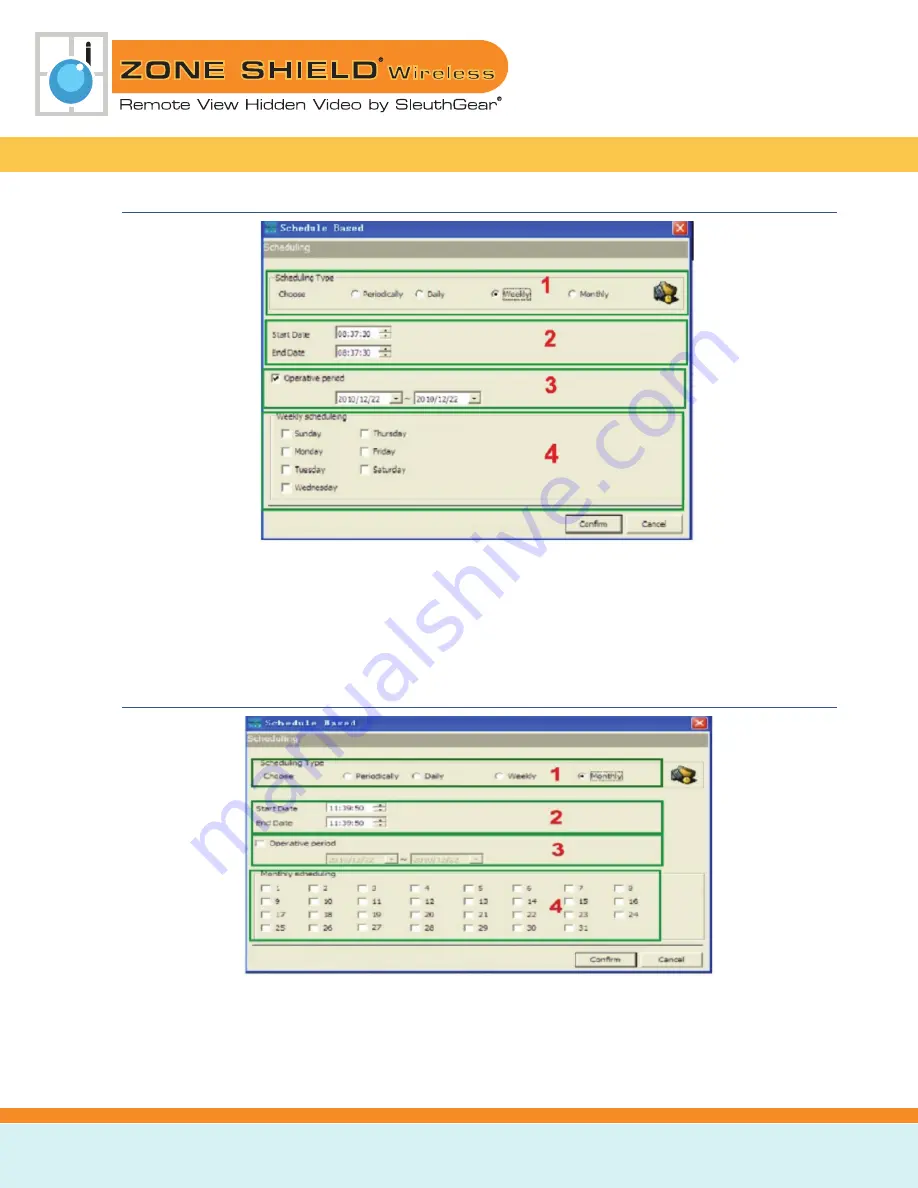
KJB Security
|
www.mysleuthgear.com
|
800-590-4272
|
Find us on Facebook at sleuthgear and on Twitter @sleuthgear
15
•
Weekly Schedule
1. Weekly: This is to set a weekly schedule.
2. Start/End Date: Start date of when recording will start. End date of when recording will end.
3. Operative Period: Set recording operation date.
4. Weekly Schedule: Select the days during the week to enable recording.
•
Monthly Schedule
1. Monthly: This is to set a monthly schedule.
2. Start/End Date: Start date of when recording will start. End date of when recording will end.
3. Operative Period: Set recording operation date.
4. Monthly Schedule: Select the days of the month to enable recording.





















