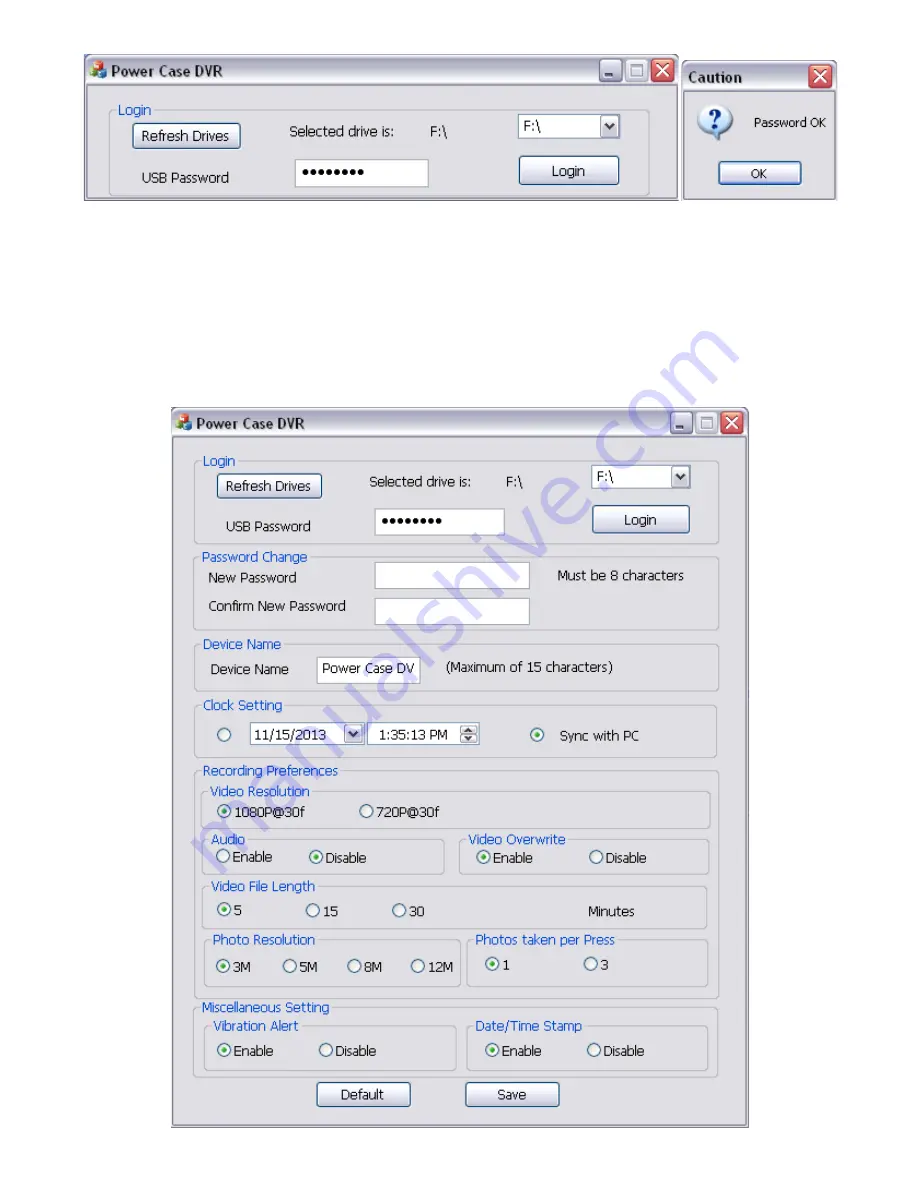
a. Click on Refresh Drives
b. A list of drives will appear in the drop down list to the right. Select the one that matches the drive where
the UI application was found. In our example, it is drive F:\
c. The default password is 00000000. You may change your password in the setup, but please remember to
save it somewhere for future reference.
d. Click Login and click OK on the ‘Password OK’ popup box to enter the settings UI.
5. Once login is complete, the setup menu will appear and the secure drive will now be accessible through Windows
Explorer.
Device Settings:








