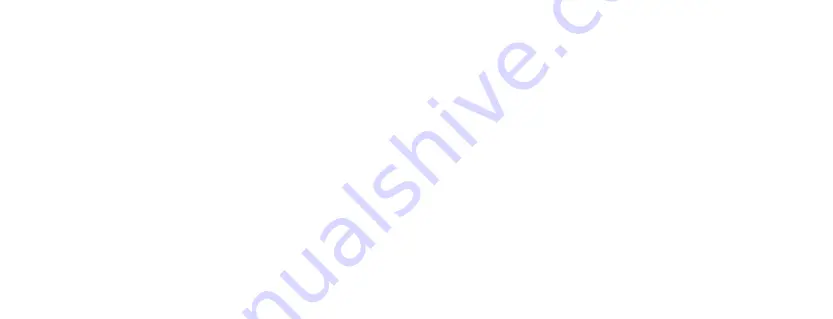
15
14
Deleting and protecting media
1. Turn on the camera and press Power/Mode (3) twice to enter Playback mode. If in
another mode, press Power/Mode (3) until the playback icon is visible
2. Use Up (11) and Down (12) to navigate through your files until you have your chosen
file on screen
3. Press Power/Mode (3) to enter Setup mode. Use Up (11) and Down (12) to navigate
through to the ‘Delete’ or ‘Protect’ option, and press Shutter/Ok (1) to confirm and
follow the on screen instructions
•
Choosing to delete/lock/unlock current will only affect the media that was being
viewed before the setup mode was entered
•
Choosing to delete/lock/unlock all will affect all media
Shortcuts
Can be used when in Video mode
1. Press Up (11) to activate and de-activate the ‘Record Audio’ setting
Can be used when in Video or Photo mode
2. Press Down (12) to manually activate the screensaver
Connecting the camera to a PC
There are two ways to download files from the camera’s micro SD to a computer:
•
By connecting the micro SD card to a computer using a card reader (not included)
•
By connecting the camera to a computer using the supplied micro USB cable
To upload your files to a computer, select ‘Mass storage’ from the options displayed.
Waterproof case
The Kitvision Action Camera includes a case that is waterproof up to 30 metres.
When using the camera in a wet environment, always use the waterproof case.
It is recommended that the case be used at all times for protection reasons.
•
You are advised to test the waterproof case empty by submerging it in water to
ensure that it does not malfunction
•
Make sure the seal is clean before use. Wax, oil, dirt, sand or other poor conditions
will weaken the bond and may cause damage to the camera
•
Before use ensure the case is closed and the clip is firmly in place to ensure the seal
has full contact over the entire surface
[continued...]










