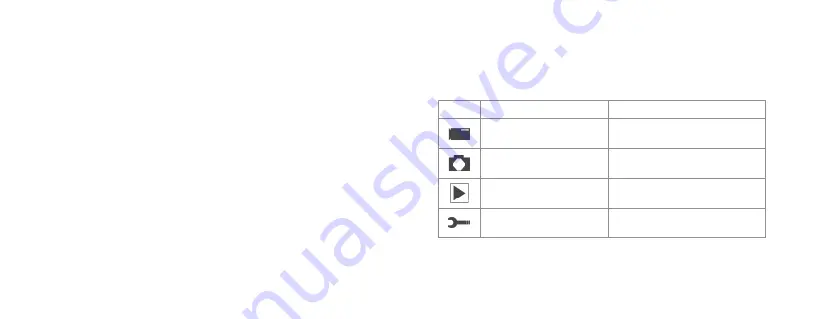
7
6
Inserting the memory card
The Kitvision Action Camera doesn’t have any internal memory. To be able to record
video or capture photos using the camera, you must have your micro SD card inserted
(32 GB max, not included).
1. Ensure the camera is turned off
2. Insert your memory card into the micro SD card slot (6)
3. The camera uses the FAT32 filing system. If the micro SD card is incompatible,
it will need formatting
Formatting a micro SD card
Your Kitvision Action Camera can format a micro SD card to ensure it functions correctly.
CAUTION: THIS WILL DELETE ALL DATA AND MEDIA from the micro SD Card
1. Insert your memory card into the micro SD card slot (6)
2. Turn on the camera and press Power/Mode (3) three times to enter setup mode.
If in another mode, press Power/Mode (3) until the setup mode icon is visible
3. Use Up (11) and Down (12) to navigate through the settings
4. Highlight ‘Format’ and press Shutter/Ok (1)
5. Use Down (12) to highlight ‘OK’ and press Shutter/Ok (1)
Changing the mode of the camera
The camera has 4 different modes: Photo mode, Video mode, Playback mode
and Setup mode.
•
The corresponding icon will display in the top left of the LCD to indicate the
selected mode
Icon
Mode
Description
Video mode
For recording video clips
Photo mode
For taking still photos
Playback mode
For viewing captured files
Setup mode
For changing camera settings










