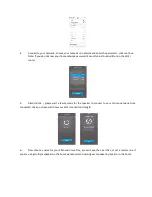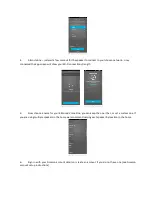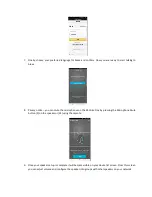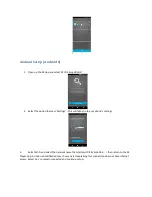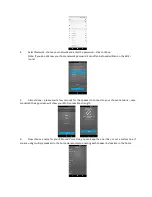Line-in connection
You can also connect music sources to your KitSound Voice One via a wired connection. Once a device is
connected using the 3.5 mm aux cable, audio can be streamed over the Wi-Fi network using the KitSound
Player App.
1.
Connect an audio device to the KitSound Voice One by inserting one end of the 3.5 mm aux cable into
your media device and the other end into the Line-in (11) of the speaker
2.
Press the Mode button (6) to cycle through modes until the LED light ring (5) turns solid green
3.
You can now play your music from the audio device through the speaker(s)
PLEASE NOTE:
Your device will have an internal amplifier and if it is playing digital files like MP3s it will also have an
integrated DAC (Digital Audio Converter). If you turn the volume up to 100%, your device will be sending a
distorted signal. To avoid this, and to get the best quality from the speaker, we recommend that you do not
run your device any higher than 95% volume when playing music via Bluetooth or Line - In. Some devices
output higher than others, so you may need to reduce the volume if you experience distortion. Distortion will
not occur when streaming directly from a Wi-Fi music source.
Auto standby
To save power, the Voice One will automatically enter standby if no music is played or no interaction has been
made with the speaker for 15 minutes.
Simply saying “Alexa” or pressing the Tap to Talk button (4) or (17) will wake the speaker
.
Note:
If the microphones are muted and the speaker goes into standby mode, saying “Alexa” will not wake the
speaker as the microphones will still be muted. Press the
Tap to talk button (4) or (17) to wake the speaker
Care for Your
KitSound Voice One
Please DON’T:
•
Get the
Voice One
wet
•
Drop the
Voice One
speaker
as this will invalidate your warranty
•
Open up the
Voice One
speaker. There are no user serviceable parts inside
•
Expose the
Voice One
speaker
to extreme temperatures or rapid changes of hot to cold or vice versa
Please DO:
•
Clean the
Voice One
speaker
with a soft dry cloth and no detergents
Specifications:
Bluetooth® V2.1 +EDR
Wi-Fi frequency band
2.4 GHz
Bluetooth connectivity distance
up to 10 m
Remote IF distance
Up to 6 m
S/N
60 dB
Frequency response
60 Hz – 20 kHz
Drivers
2 x 63.5 mm
Power
2 x 10 W
USB charge out
5V, 2.1 A
AC input voltage
100 - 240V ~ 50/60 Hz
Dimensions (mm)
H278 x W130 x D130