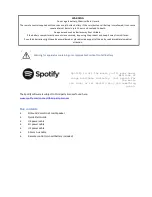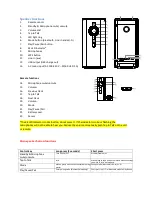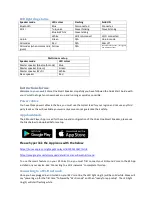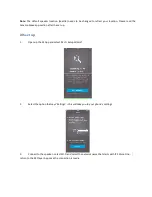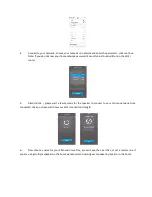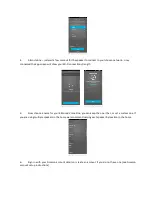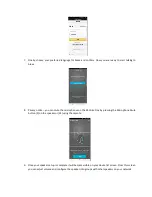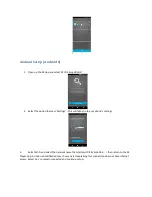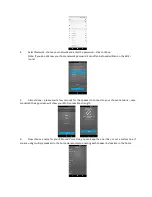Factory reset
If your Voice One speaker fails to operate correctly, you can preform a factory reset.
1.
2.
The Voice One will say “factory reset”, wait 10 seconds and remove the power cable from AC mains
input (12)
3.
Plug the power cable back in and the Voice One will say, “powering up for the first time” followed by
“Wi-Fi mode” and then “ready for app setup”. The LED light ring (5) will start flashing white
4.
Follow the ‘Connecting to a Wi-Fi network’ for set up
Brief introduction to the KS Player App
Once you’ve set up the speaker with the KS Player app your screen will show the ‘Device List’, this is where you
can control your speaker from within the app. Here you can:
•
Change the channel of your speakers from ‘stereo’ to ‘left’ or ‘right’ specific
•
You can add more Voice One speakers to your network by pressing ‘+’
•
Group multiple Voice One speakers (up to 8) by holding and dragging (see multi-room section of this
manual for details)
•
Select the (Cog settings icon) to change your speaker’s name
•
Tap top left on the (Graphic icon, 3 lines) to show the Side Menu
•
Perform system updates on you KS Voice One speaker
Note: Software updates
– we are constantly looking to improve the performance of your KitSound Voice One.
Over time software updates will be released via the KS Player app. When a software update option apprears in
the KS Player app we recommend updating as this will improve the performance of your speaker, unlock new
services and fix any bugs.
Side Menu
Favourites
– Add songs to your ‘favourites list’
My Music
– Play music from your device and create playlist – please note that on iOS songs on the iCloud
cannot be played here. Song files must be stored on the handset/tablets built in memory