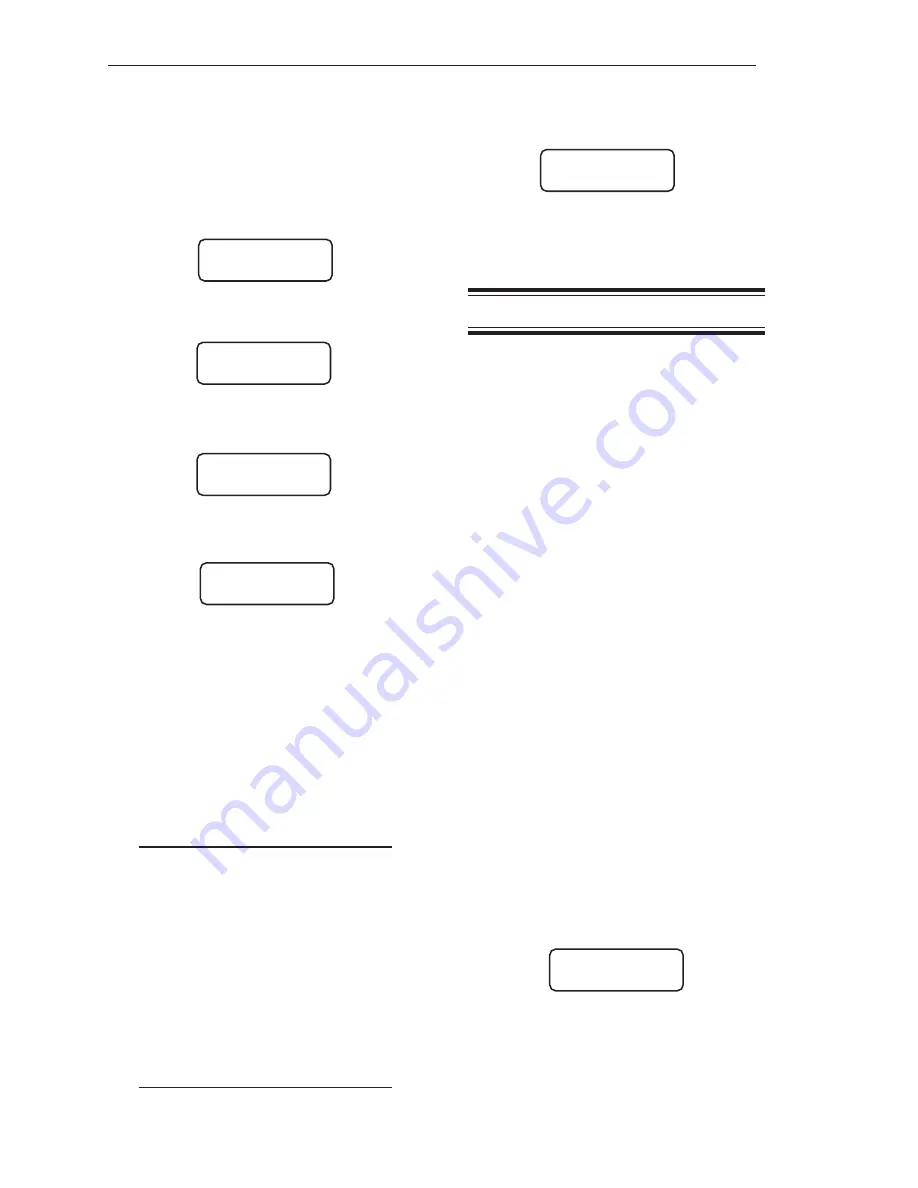
4-4
Chapter 4. Display
entire customer-defined ID.
9. Press the Esc Key to enter the entire ID in
memory. The display returns to:
10.
Press the Esc Key to scroll up the
menu tree or press the Auto/Man Key to
return the display to vessel monitoring.
Form
This menu allows you to set up the numerical
format by selecting the number of digits to be
displayed to the left and right of the decimal
point while vessel monitoring. Listed below
are the seven different formats available
(x is a place holder):
xxxxx (default)
xxxx.x
xxxx.xx
xx.xxx
x.xxxx
xxxxxoo
xxxxxo
On the display, an asterisk indicates the
format that is currently being used.
Form
is used with
Cntby
and
Avg
to provide a
stable display for the operator, and to provide
meaningful results consistent with the
system accuracy. For example, you do not
want to have the display showing weights like
1000.01 lbs if the system accuracy is only
+/- 20 lbs.
Follow this procedure to modify
Form
.
1. If the Weigh II is in Auto Mode (Auto LED
illuminated), press the Auto/Man Key to
put the system in Manual Mode. The Auto
LED turns off.
2. Use the Up Arrow or Down Arrow Keys to
scroll to the desired channel.
3. Press the Menu Key to display the
Main
Menu. The display shows:
4. Press the F1 Key to access the
Display
1. If the Weigh II is in Auto Mode (Auto LED
illuminated), press the Auto/Man Key to
put the system in Manual Mode. The Auto
LED turns off.
2. Use the Up Arrow or Down Arrow Keys to
scroll to the desired channel.
3. Press the Menu Key to display the
Main
Menu. The display shows:
4. Press the F1 Key to access the
Display
Menu. The display shows:
5. Press the Menu Key to display the second
page of the menu. The display shows:
6. Press the F1 Key to provide a customer-
defined ID. The display shows:
The top line of the display then changes to
the factory-set ID, the Shift LED automati-
cally comes on, and the Weigh II is ready
for you to input the customer-defined ID.
7. Type in the first alphanumeric of the
desired ID. Press the Enter Key
or
press
the next alphanumeric in the ID (if it is on a
different key than the previous one) to
accept the displayed alphanumeric. The
cursor advances one space to the right.
Notes
1. Type in the first letter of the desired
ID, using an Alphanumeric Key.
Press the Alphanumeric Key
repeatedly to toggle the display
through the three letters listed
above the key until the desired
alphanumeric is displayed.
2. If you want to include a number(s)
in the ID, press the Shift Key; the
Shift LED turns off. Press the
desired Alphanumeric Key.
3. Use the Key to back up the
cursor to correct an entry.
8. Repeat Step 7 until the display shows the
DISPLAY MENU
ID Form ScanT
F1 F2 F3
DISPLAY MENU
Avg Cntby Units
F1 F2 F3
DISPLAY MENU
ID Form ScanT
F1 F2 F3
EDIT TOP LINE WITH
ALPHA-NUM LABELS
F1 F2 F3
WII MAIN MENU
Disp I/O Cal
F1 F2 F3
WII MAIN MENU
Disp I/O Cal
F1 F2 F3
Содержание Weigh II
Страница 12: ...2 4 Chapter 2 Hardware Installation...
Страница 20: ...3 8 Chapter 3 Menu Tree Keyboard Functions and Quick Start...
Страница 50: ...6 12 Chapter 6 Calibration...
Страница 68: ...A 2 Appendix A Product Specifications...
Страница 70: ...B 2 Appendix B Summary of Commands Used When Vessel Mounting Hot Keys...
Страница 77: ...Appendix E E 1 This appendix not used at this time...
Страница 78: ...Appendix E E 2...
Страница 80: ...Appendix F Technical Drawings F 2...
Страница 81: ...Appendix F Technical Drawings F 3...
Страница 82: ...Appendix F Technical Drawings F 4...
Страница 83: ...Appendix F Technical Drawings F 5...
Страница 84: ...Appendix F Technical Drawings F 6...
Страница 85: ...Appendix F Technical Drawings F 7...
Страница 86: ...Appendix F Technical Drawings F 8...
Страница 87: ...Appendix F Technical Drawings F 9...
Страница 88: ...Appendix F Technical Drawings F 10...
Страница 89: ...Appendix F Technical Drawings F 11...
Страница 90: ...Appendix F Technical Drawings F 12...
Страница 91: ...Appendix F Technical Drawings F 13...
Страница 92: ...Appendix F Technical Drawings F 14...
Страница 93: ...Appendix F Technical Drawings F 15...
Страница 94: ...Appendix F Technical Drawings F 16...
Страница 95: ...Appendix F Technical Drawings F 17...
Страница 96: ...Appendix F Technical Drawings F 18...
Страница 97: ...Appendix F Technical Drawings F 19...
Страница 98: ...Appendix F Technical Drawings F 20...
Страница 99: ...Appendix F Technical Drawings F 21...
Страница 100: ...Appendix F Technical Drawings F 22...
Страница 101: ...Appendix F Technical Drawings F 23...
Страница 102: ...Appendix F Technical Drawings F 24...
Страница 103: ...Appendix F Technical Drawings F 25...
Страница 104: ...Appendix F Technical Drawings F 26...
Страница 105: ...Appendix F Technical Drawings F 27...
Страница 106: ...Appendix F Technical Drawings F 28...
Страница 107: ...Appendix F Technical Drawings F 29...
Страница 108: ...Appendix F Technical Drawings F 30...
Страница 109: ...Appendix F Technical Drawings F 31...
Страница 110: ...Appendix F Technical Drawings F 32...
Страница 116: ...Appendix G Calculation of Maunal Calibration Parameters G 6...






























