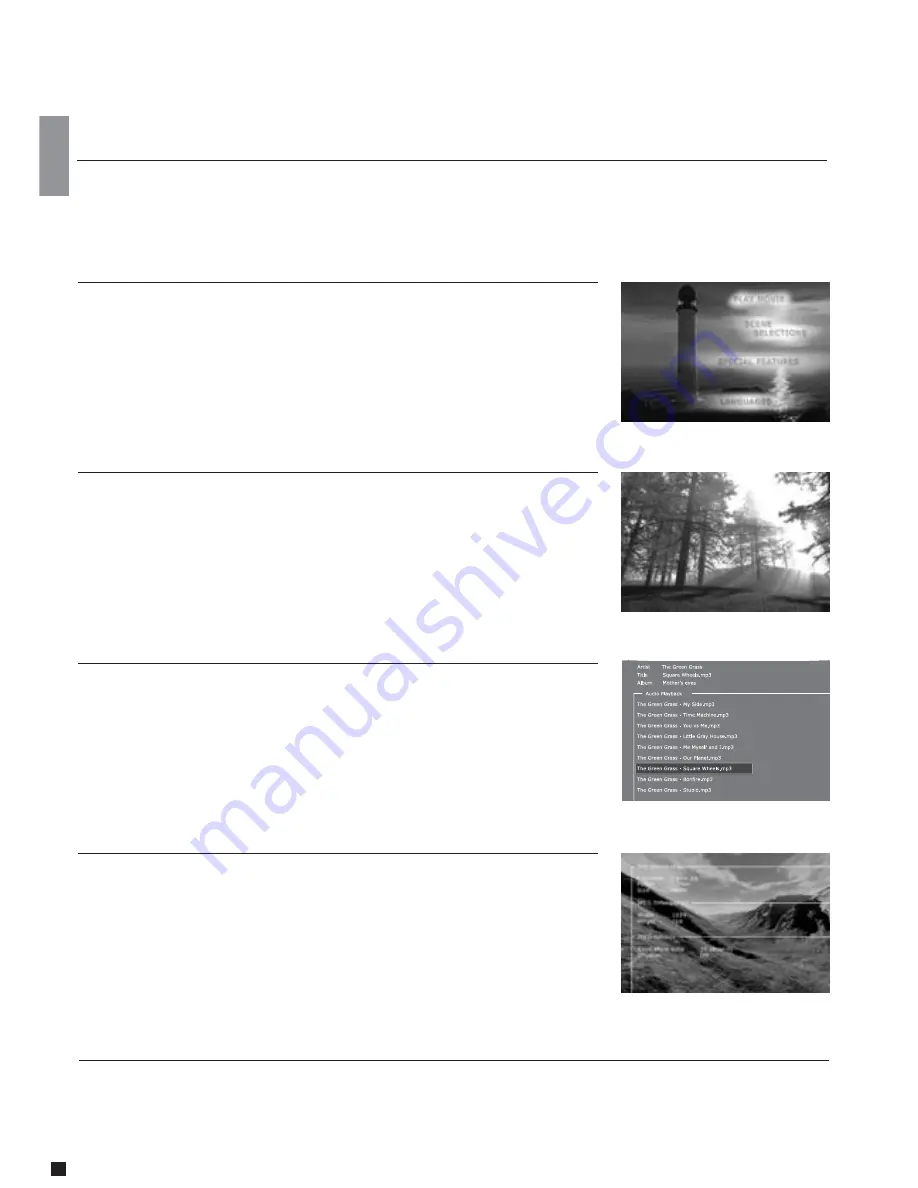
12
6
Playing media
This product supports the following media: DVD, MPEG-4, DivX, Nero Digital, XviD, Audio CDs, MP3, Ogg Vorbis and Jpeg file formats.
Playing MPEG-4, DivX, Nero Digital, XviD
Press EJECT to open the drawer and place a CD with video content in. Press EJECT again to close the drawer. After a few
seconds, the menu DISC will appear on your screen. Select VIDEO FILES to view the list of video content from the CD, choose
the one you want to watch and press ENTER. You can, at anytime during playback, choose to REPEAT the file, SHUFFLE the CD
content or do a TIME SEARCH on the video currently watched by pressing LIST on your remote and ENTER to select the chosen
option. To eject the CD, press STOP to go out of the menu and come back to the DISC section. Choose EJECT.
Press the EJECT button on the front of the player or on the remote to open the drawer. Place the DVD in it to start it automatically.
After a few seconds the DVD menu will appear. You can naviguate it using the arrows, then press ENTER to access the selected
menu. When a DVD is already in place in the DP-1100, you can start it by pressing MENU on your remote, then go to DISC and
select PLAY DISC. EJECT is also available from this section. Another way of starting a DVD when there is already one in the tray
is to press LIST to get all the options available. Just select PLAY DISC.
Playing DVDs
Playing Audio CDs, MP3, Ogg Vorbis
To play and MP3 CD, press EJECT to open the drawer and place a CD with the music content in. Press EJECT again to close the
drawer. After a few seconds, the menu DISC will appear on your screen. Select AUDIO FILES to view the list of audio files or
folders available from the CD, choose the one you want to listen to and press ENTER. You can, at anytime during playback, choose
to REPEAT the file or SHUFFLE the CD content by pressing LIST on your remote and ENTER to select the chosen option. To eject
the CD, press STOP to go out of the menu and come back to the DISC section. Choose EJECT.
Audio CDs start to play automatically when loaded. If the player is connected to the Internet, the DP-1100 will search for the CD
track names and will display them. When you are done, just press EJECT on the remote to remove the CD from the drive.
Viewing Jpeg pictures
Press EJECT to open the drawer and place a CD with picture content in. Press EJECT again to close the drawer. After a few
seconds, the menu DISC will appear on your screen. Select PICTURE FILES to view the list of images on the CD, choose the one
you want to watch and press ENTER. Use the NEXT/PREVIOUS arrow to view other pictures from the CD. You can enlarge the
picture by pressing ZOOM on your remote. To eject the CD, press STOP to go out of the menu and come back to the DISC section.
Choose EJECT.















