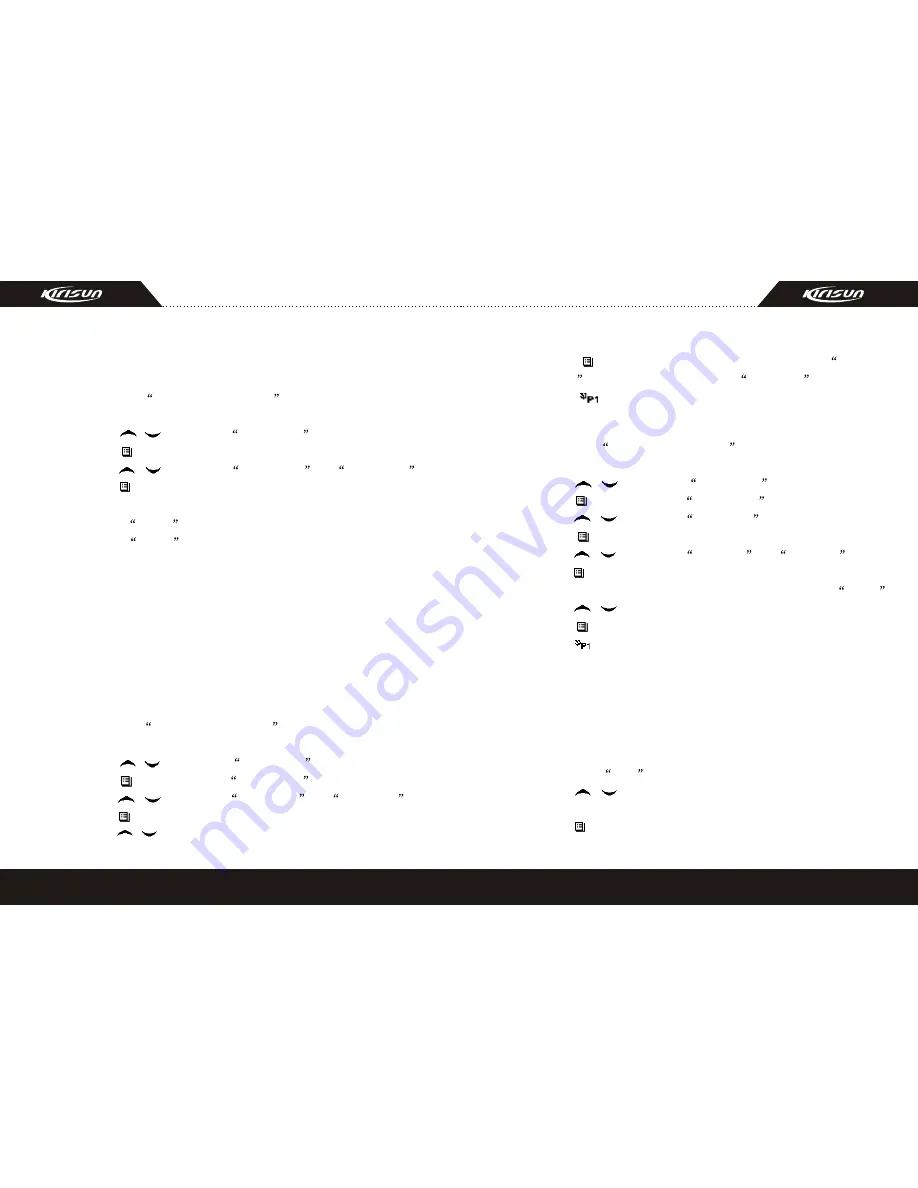
15
16
During sweep, the red indicator will flicker. When the scan is
landed on, the indicator will stop flickering.
1.Enter the scan state through menu mode.
A.Press the
Menu Selection/Enter
button to enter the
menu mode.
B.Press / button until
SYS SCAN
.
C.Press button for selection.
D.Press / button until
SCAN ON?
or
SCAN OF?
E.Press button for select.
2.Use the scan button.
A.Press
SCAN
button to activate the scan function.
B.Press
SCAN
button again to disable the scan function.
9.2 Nuisance Delete
If a channel continuously generates noise or interference, press
the button to remove this channel from the scan list temporarily.
Note: the priority channel can't be removed and the last one in the
scan list, either.
9.3 Edit Scan List
9.3.1 Add or Delete the Channels in the Scan List
A.Press the
Menu Selection/Enter
button to enter the menu
mode.
B.Press / button until
PROG LST
.
C.Press button to select
SCAN LIST
.
D.Press / button until
ADD LST?
or
DEL LST?
.
E.Press button for selection.
F.Press / button until the channel you want to add or
9.3.2 Set Priority Channel
1.Press the
Menu Selection/Enter
button to enter the menu
mode.
2.Press / button until
PROG LST
.
3.Press button to select
SCAN LIST
.
delete.
G.Press button to complete operation you will s ee
CHN
SAVE (If you added a channel)or
CHN DEL
.
H.Press button to return to the previous operation.
4.Press / button until
ED PRIO?
.
5.Press button for selection.
6.Press / button until
PRIO#1?
or
PRIO#2?
.
7.Press button to select the type of the required priority channel.
For example, in Step 7, the type of priority channel is
DES?
.
Press / button to select the required priority channel.
8.Press button to complete operation.
9.Press button to return to the previous operation.
10. OST
In a certain specific channel, you can revise the CTCSS/DCS
encode/decode setup of current channel.
The operating steps go as follows:
A.Press the OST button to enter the OST menu mode.
B.Press / button until the CTCSS/DCS encode/decode you
want.
C.Press button to select .















