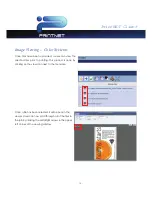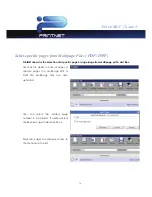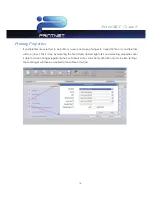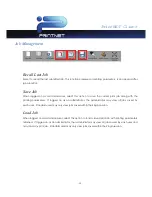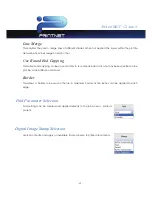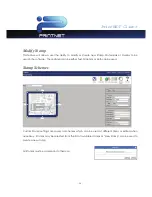PrintNET Client
- 26 -
Stamp Settings
This Window will show the placement of the current stamp settings or
where the stamp being created will be placed. There are 9 locations
to choose from. Depending on the selected location the value
window may be utilized for more precise placement of the stamp. If
the value button is active a value up to 18” may be entered.
Units
Allows for the choice between English or Metric
Text
By selecting the
Use Text
check box the user has the ability
to create a text based stamp with the desired information.
Text Rotation
allows the user to rotate (counter clockwise)
the text portion of their stamp in 45° increments.
“Font”
will
allow the user to select from available fonts.
Graphic (Monochrome Printers Only)
By selecting the
Use Graphic
check box the user has the
ability to Upload an image that can be used to create a
Graphic based stamp.
Graphic Rotation
allows the user to
rotate (counter clockwise) the graphic portion of their
stamp in 45° increments.
Graphic Placement
determines
the placement of the graphic in relation to the applied
text. This is ignored if text is not applied.
Graphic Gap
applies a separation of up to 5” between the Text and
Graphic stamps