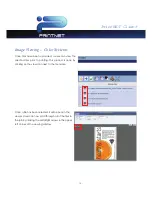Отзывы:
Нет отзывов
Похожие инструкции для PrintNet

S08 Voice Editor
Бренд: Yamaha Страницы: 26

MOTIF RACK Music System
Бренд: Yamaha Страницы: 37

TOOLS for MY16-mLAN
Бренд: Yamaha Страницы: 50

TRANSCEND EM/NT 6.3
Бренд: 3Com Страницы: 39

ANTIVIR VIRUS SCAN ADAPTER
Бренд: AVIRA Страницы: 29

VA-40FC
Бренд: Brocade Communications Systems Страницы: 60

SimNow Simulator 4.4.5
Бренд: AMD Страницы: 269

SENTINEL LOG MANAGER 1.0.0.5 - 03-31-2010
Бренд: Novell Страницы: 168

PlateRunner P24 Processor
Бренд: Xante Страницы: 6

Centralized Network Management
Бренд: Asus Страницы: 41

Application
Бренд: Asus Страницы: 11

W2V
Бренд: Asus Страницы: 72

GigaX 1024P User's
Бренд: Asus Страницы: 44

V1J
Бренд: Asus Страницы: 83

V1J
Бренд: Asus Страницы: 721

ASWM Enterprise
Бренд: Asus Страницы: 106

W1Ga
Бренд: Asus Страницы: 118

Lamborghini VX2
Бренд: Asus Страницы: 88