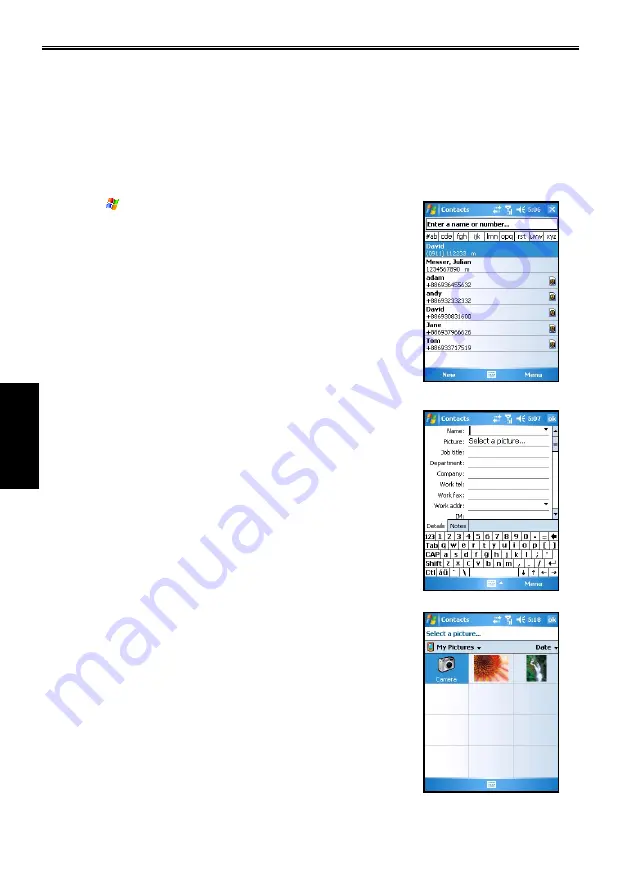
4-2
SP70 User Manual
Contacts
4.1
Creatng a Contact
Microsoft Contacts maintains a list of your friends and colleagues so that you can easily find the
information you’re looking for, whether you’re at home or on the road. You can enter both personal and
business information.
From Microsoft Contacts, you can create a new contact to store in Microsoft Contacts or on the SIM card.
For Mcrosoft Contacts
1. Tap
>
Contacts
, or tap the
Contacts
soft key.
2. By default, the screen displays all contacts stored in Contacts.
The bottom of the screen displays the current caller picture
preview of the selected contact, the picture filename and ring
tone file name.
3. To add a new contact, tap
New
, or
Menu
>
New Contact
.
4. Enter the name and other contact information. You will need to
hide the Input panel to see all available fields.
5. To set a caller picture, tap
Select a picrure
in
Picture
and
browse for a picture stored on the Pocket PC Phone or miniSD
card (if inserted).
The picture formats supported by the Pocket PC Phone include:
JPEG, PNG, BMP, GIF.






























