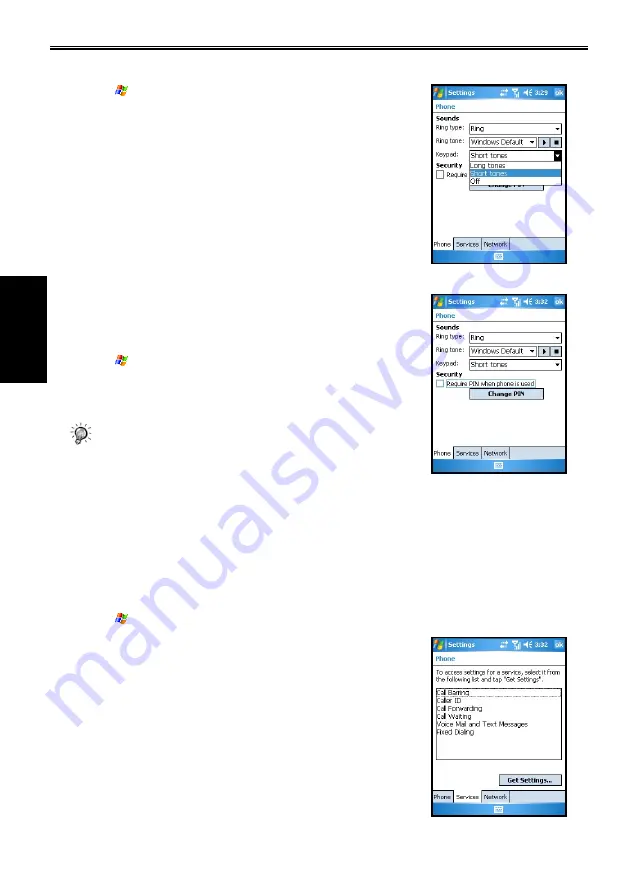
3-9
SP70 User Manual
Us
ng the Phone
Feature
Changng the Keypad Tone
1. Tap
>
Phone
, or press the
Call
button.
2. From the Phone keypad, tap
Menu
>
Options
>
Phone
.
3. Tap the
Keypad
list, select the desired option, and tap
OK
.
Securng Your Phone
You can protect your phone from unauthorized use by assigning a
type of password called a PIN (Personal Identification Number).
Your first PIN will be given to you by your mobile phone service
provider.
1. Tap
>
Phone
, or press the
Call
button.
2. From the Phone keypad, tap
Menu
>
Options
>
Services
.
3. Select
Require PIN when phone is used
, and tap
OK
.
•
To change the PIN, tap
Change PIN
. You need to enter the
old PIN, enter the new PIN, and then re-enter the new PIN
for confirmation.
•
Emergency calls can be placed at any time, without
requiring a PIN.
Changng Phone Servce Settngs
You can access and configure settings for the phone services subscribed from your mobile phone service
provider. For example, you may want to block certain types of incoming and/or outgoing calls, forward
incoming calls to a different phone number based on your situation, be notified of incoming calls when
you’re already in a phone session, or let others know your identity when making calls.
1. Tap
>
Phone
, or press the
Call
button.
2. From the Phone keypad, tap
Menu
>
Options
>
Services
.
3. Tap a service, and then tap
Get Settings
.
•
Call Barring
blocks certain types of incoming and/or
outgoing calls.
•
Caller ID
lets people to know your identity when calling
them by displaying your caller ID.
•
Call Forwarding
forwards all incoming calls to a different
number.
•
Call Waiting
notifies you of incoming calls when you are
already in a phone session.
•
Voice Mail or Text Message Phone Number
changes the
voice mail or text message phone number.






























