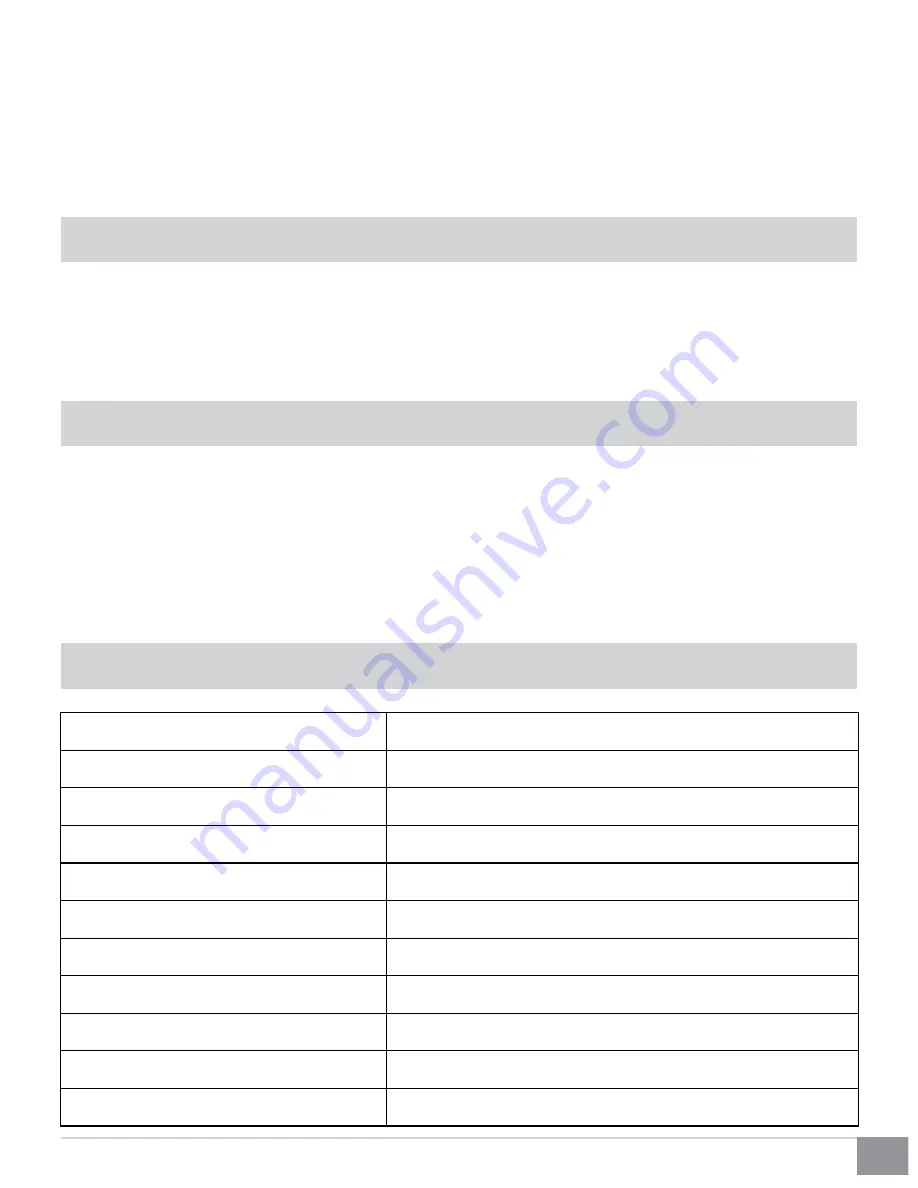
7
Kinivo WHD110 Wireless 5G HD AV Kit
2. Receiver
1. Place the Receiver (RX) near the HDMI output device (HDTVs, monitors, projectors, etc.)
2. Connect the HDMI output device to HDMI OUT port of the Receiver using an HDMI cable.
3. Connect the power adapters to the Transmitter and the Receiver.
After following these steps, the Wireless HDMI Kit is ready to use. Simply power on all devices to begin operation.
Connection
The Transmitter and Receiver will automatically create a wireless link upon being powered on. The connection process
may take several seconds depending on the distance between the units and other environmental factors. Once the
wireless link has been established, a blue LED light will be lit on both units. During the initial power up phase, it is nor-
mal for your HDMI display to turn on and off for a short time.
IR Extender / Emitter Function
To ensure that the Transmitter and Receiver is positioned to receive IR commands:
1. Connect the included IR extension cable to the IR port on the Transmitter.
2. Place the emitter end of the IR cable near the IR receiver of your DVD player / gaming console / other HDMI input
device (typically in front of the input device)
You can now control your input device (DVD player / gaming console / cable box) from the display side of your installa-
tion using the Transmitter IR Extender.
General Specifications
Video Format Support
TV: 1080p, 1080i, 720p, 576p, 480p PC: up to 1920x1080
Audio Format Support
PCM, DTS, DOLBY DIGITAL
RF Communication System
MIMO
Modulation
OFDM
Image Delay
< 1ms
Antenna
High Performance Internal Antennas
Operating Frequency
5.1GHz to 5.9GHz
Maximum Transmission Power
12dBm ±2dBm
IR Carrier Modulation Frequency Support
38kHz
Power Supply
AC Input 100~240V, DC Output 5V
Operation Temperature
32
0
F to 104
0
F




























