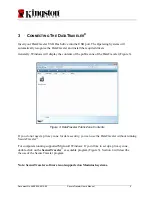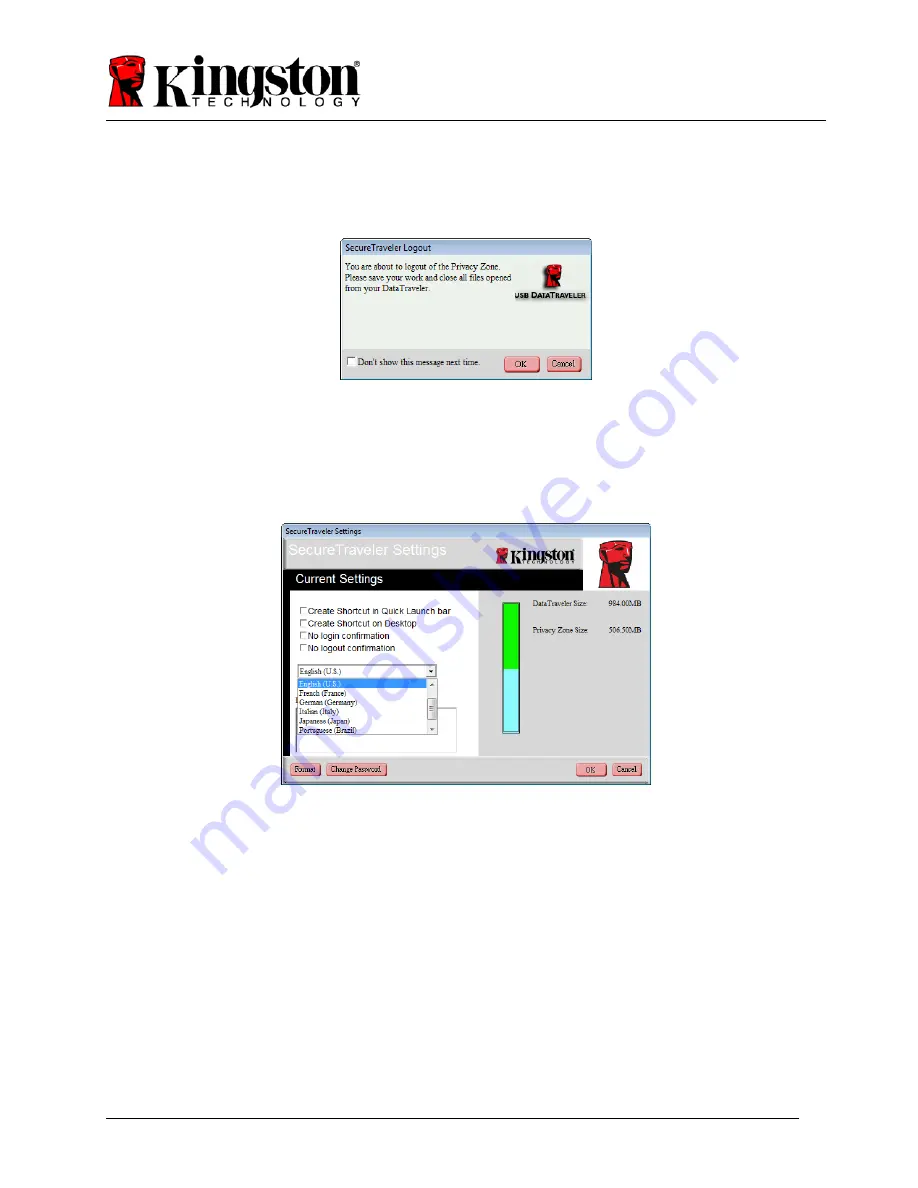
Document No: 4808056-001.A00 SecureTraveler User’s Manual 16
•
No Logout Confirmation:
If
No Logout Confirmation
is checked, you will not see this
screen upon logout (Figure 23):
Figure 23: Logout Confirmation Screen
•
SecureTraveler Language:
By clicking on the Language field, you can select the
language used for the SecureTraveler
™
program (Figure 24).
Figure 24: Language Selection Drop-down Menu
You can move the mouse over the different check boxes or the Language selection field, and the
Description field will show help information, explaining what the check boxes do. On the right, the
DataTraveler
®
graphic is shown, with the total size, and the size of the privacy zone as previously
defined for a 1GB DataTraveler.
Click
OK
to make changes, or click
Cancel
to return to the Login screen without making any
changes.