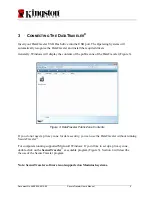Document No: 4808056-001.A00 SecureTraveler User’s Manual 11
4.2 Accessing Your Privacy Zone
When you insert the DataTraveler
®
into a compatible computer, it will be detected and a window
will display with the contents of the public zone as shown in Section 3 (Figure 3).
To access the privacy zone, do one of the following:
A.
Double-click on the
SecureTraveler
executable file name shown for the DataTraveler
in Section 3 (Figure 3).
B.
Click once on the task bar “Quick Launch” shortcut for SecureTraveler
™
or double-
click on the workspace shortcut (if set up in the Format screen; see Section 4.3 for
details on these shortcuts, Figures 19 and 20).
If a privacy zone does not exist, the screen flow will start as shown in Section 4.1 as
SecureTraveler will assume that you are trying to define a privacy zone.
If a privacy zone exists, you will be asked to login using the password you defined in Section 4.1
(Figure 13):
Figure 13: SecureTraveler Login
Note
:
You can only access one zone at a time. Prior to logging into your privacy zone, you
will only be able to access the public zone. After you log into your privacy zone, you will be
able to access it but not the public zone. To re-access the public zone, you will need to log
out of your privacy zone first.
Enter your password and click
OK
to continue, or
Cancel
to exit SecureTraveler. If you enter your
password incorrectly, you will get an error message. SecureTraveler allows up to 5 password
verification attempts. If the privacy zone becomes blocked for further access, follow the directions
provided in the dialog boxes to access your privacy zone.