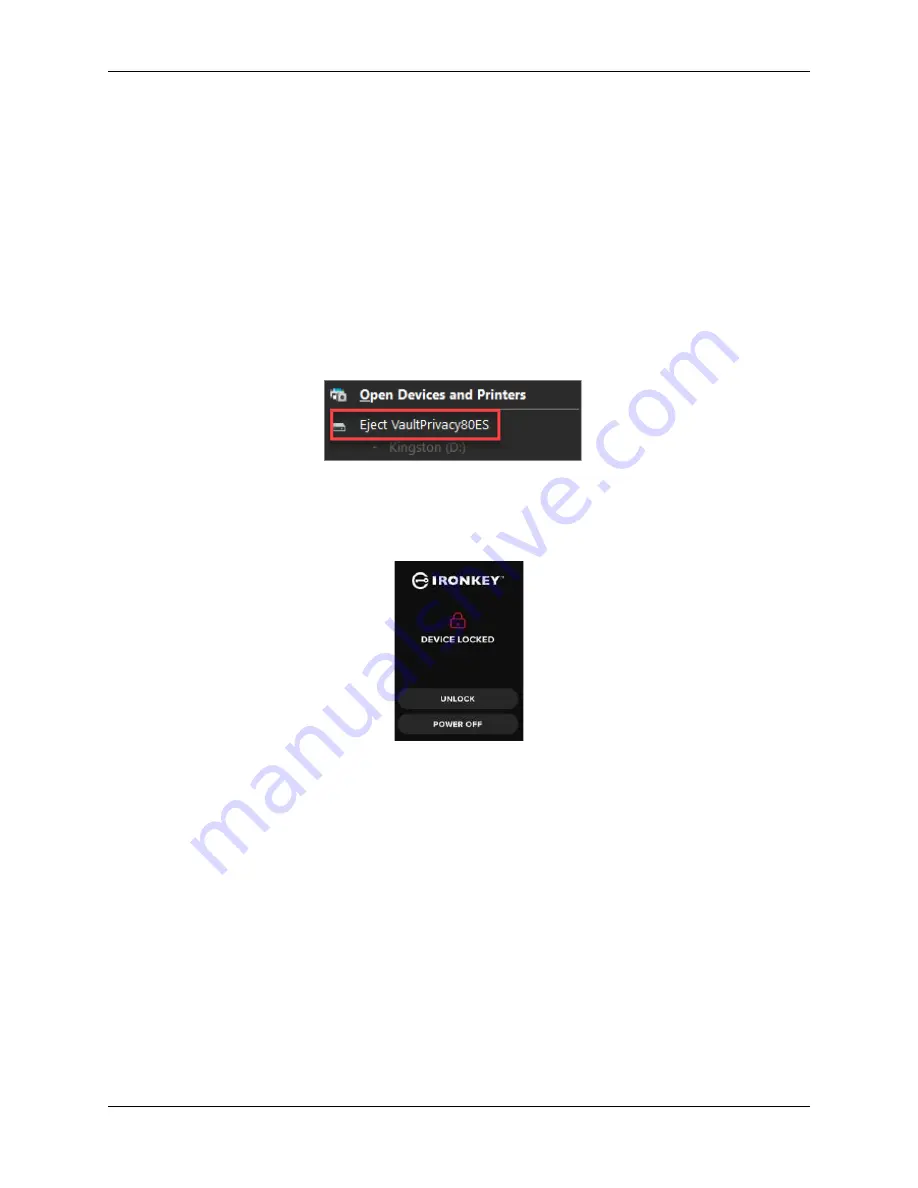
©2022 Kingston Technology Corporation. All rights reserved. All trademarks and registered trademarks are the property of their respective owners.
IronKey VP80ES External SSD User Manual
–
Rev. 1.0
9
Disconnecting Your VP80ES
To prevent data loss or corrupted data, it is recommended that you properly eject the VP80ES drive
using your computer’s Operating System
(OS)
when you’re finished using it. The best practice is to use
your
OS’
s Safely Remove Hardware or Eject function before you power down or remove the drive from
the host system. This will also help prevent damage to the drive.
Windows Users
1. Right click the Safely Remove Hardware icon located on the lower right-hand corner of the
Windows taskbar.
2. Once the popup menu appears, click the VaultPrivacy80ES to safely eject the drive from
Windows. Your VP80ES will automatically lock when ejected.
3. Tap
POWER OFF
on your VP80ES and unplug from the computer. Tap
UNLOCK
to start a new
session.
macOS Users
1.
a. Click the Eject button that corresponds with the Kingston VP80ES,
OR
b. Drag the drive to the trashcan in the macOS dock.
Note:
The trash can will transition to an eject button while dragging the drive.
2. Once the drive has been ejected from macOS, press
LOCK AND DISCONNECT
on the drive.
3. Tap
POWER OFF
on your VP80ES and unplug from the computer. Tap
UNLOCK
to start a new
session.
























