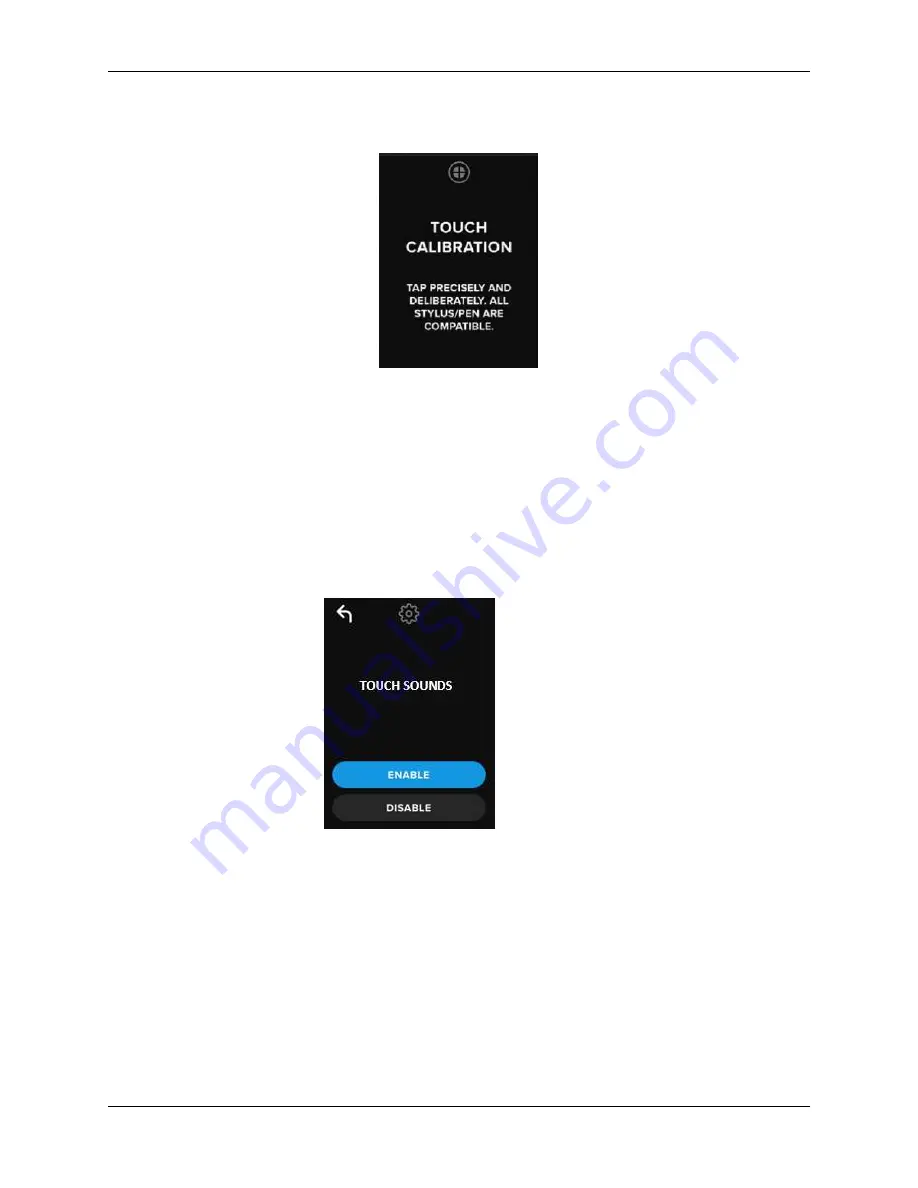
©2022 Kingston Technology Corporation. All rights reserved. All trademarks and registered trademarks are the property of their respective owners.
IronKey VP80ES External SSD User Manual
–
Rev. 1.0
28
2. You will now be prompted to touch your VP80ES screen in 3 various spots one after the
other. Tap the on-screen
Target
icon each time you are prompted using your stylus.
3. Once complete, your VP80ES will return to the Admin menu.
Note
:
If Touch Calibration is done incorrectly, your touch-screen may not work correctly. Please redo the
touch calibration with a pen or stylus and properly select the touch points that are displayed.
Touch Sounds
The VP80ES touch sounds are enabled by default. To disable these sounds, follow these steps:
1. Tap the
TOUCH SOUNDS
feature from the Admin menu.
2. Tap the
ENABLE
or
DISABLE
button.
3. Tap Back from the upper left to save and exit to the Admin menu.
Note
: The default
TOUCH SOUNDS
is Enabled.
VP80ES is Not Correctly Taking Input
If your VP80ES is not correctly detecting your taps on the screen, it can be due to a failed Touch
Calibration. It is possible to enter the Touch Calibration without entering a password. Tap & hold the
screen for exactly 5 seconds (use a timer if needed) when the IronKey logo appears with a progress bar.
Follow the
Touch Calibration
steps.



















