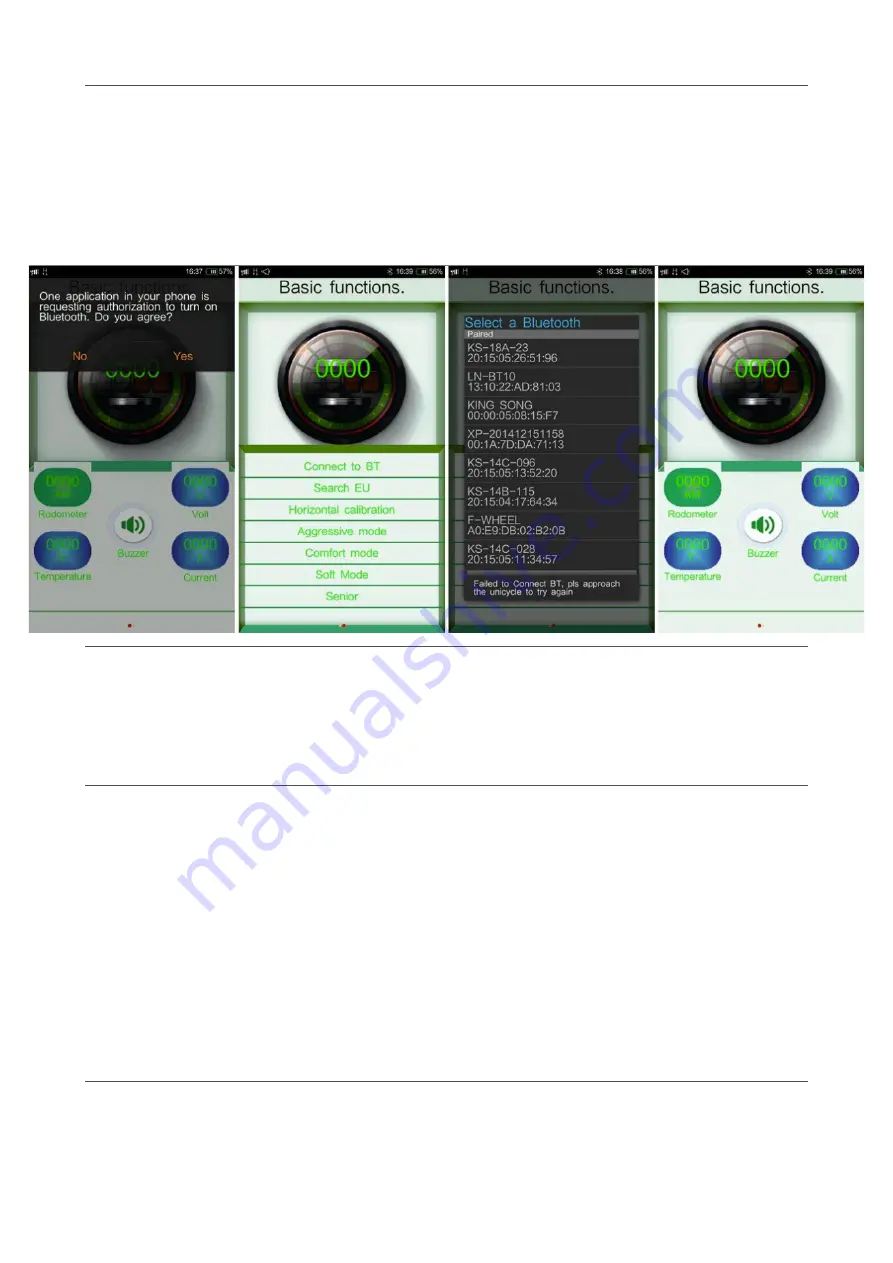
4.2 Android application
If all went according to plan, you received an Android app that can be installed according to
guidelines that are available on the internet. You don’t need to turn on the Bluetooth module
on the FutureWheel to connect to the Android app. Just press Connect to BT on your mobile
device. Wait a couple of seconds until the results appear. The first time you will need to enter
a code. This will be 1234 or 0000. Here’s a mock-up of the screens from the Android app.
4.2.1 Basic information
Users of an mobile device can view all the detailed information of their FutureWheel. The
temperature, mileage, speed, voltage and much more. This gives you a complete picture of
the status of your unicycle.
4.2.2 Driving modes
The driving mode refers to the response during acceleration and braking. If you are driving on
Aggressive, then you’ll find that the pedals remain tight horizontal. And when you accelerate,
the unicycle is quick to respond to weight shifts. This option is especially recommended
when you are taking steep slopes to prevent your pedals from touching the ground.
In addition there is also the Comfort and Soft mode . These are more suitable for long
distance drives and provide a less exhausting driving experience for your feet and legs.
Theoretically the unicycle can cover more distance on soft mode because there is less torque
needed compared to the Aggressive mode. You can get to the driving modes by swiping to
the left on the bottom where the basic information is located.
4.2.3 Horizontal calibration
Do you feel like the pedals are uncomfortable to your feet? Through Horizontal calibration you
can decide how the horizontal angle of the pedals are calibrated. Connection your app to
of
6
9



























