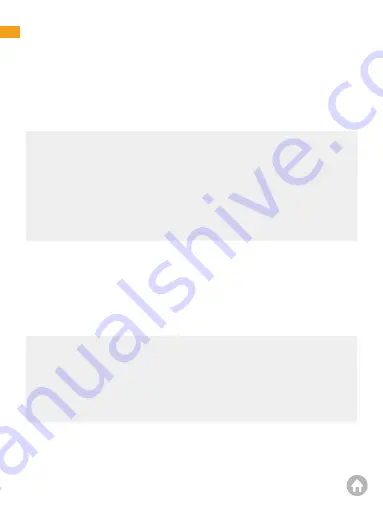
Getting Started
Please read and understand warnings & safety instructions before operating.
1. Memory card
Before turning ON the camera, please insert the memory card in Class10 U3 or
above of the known brand at maximum of 256GB. Please format the memory card
before use.
Note:
1. The memory card is a consumable item and has a certain service life (please
refer to the description of the memory card of relevant brand for the specific
product life).
2. If the machine prompts that it cannot be formatted, the card is wrong, or
frequently prompts to format, please replace the card with a new one. To
ensure better protection of your memory card and machine, please format it
regularly within 2 months.
2. First-time charging
Now plug in to the power. The camera will turn on automatically as soon as it
receives the power and then it will prompt you with the initial setup on the screen
for the first-time use. Make sure to keep your camera plugging into the power all
the time because the internal battery is ONLY for emergency recording during
parking mode.
Note:
1. You can use your iPhone or Android phone’s USB charger and USB cable to
plug your dash cam into your 110V power outlet.
2. If you don’t get the initial setup prompts for any reason, you can set the
camera to factory default settings, then re-start the camera to start the initial
setup again.
3. Recording
KINGSLIM 4K D2 Pro dash cam is programmed to turn ON and start recording
automatically when it receives power, and when the power gets disconnected, it
01
02
03
04
05
06
07
08
09
10
11
12
13
14
15
16
17
18
19
20
21
22
23
24
25
26
27
28
29
30
31
32
33








































